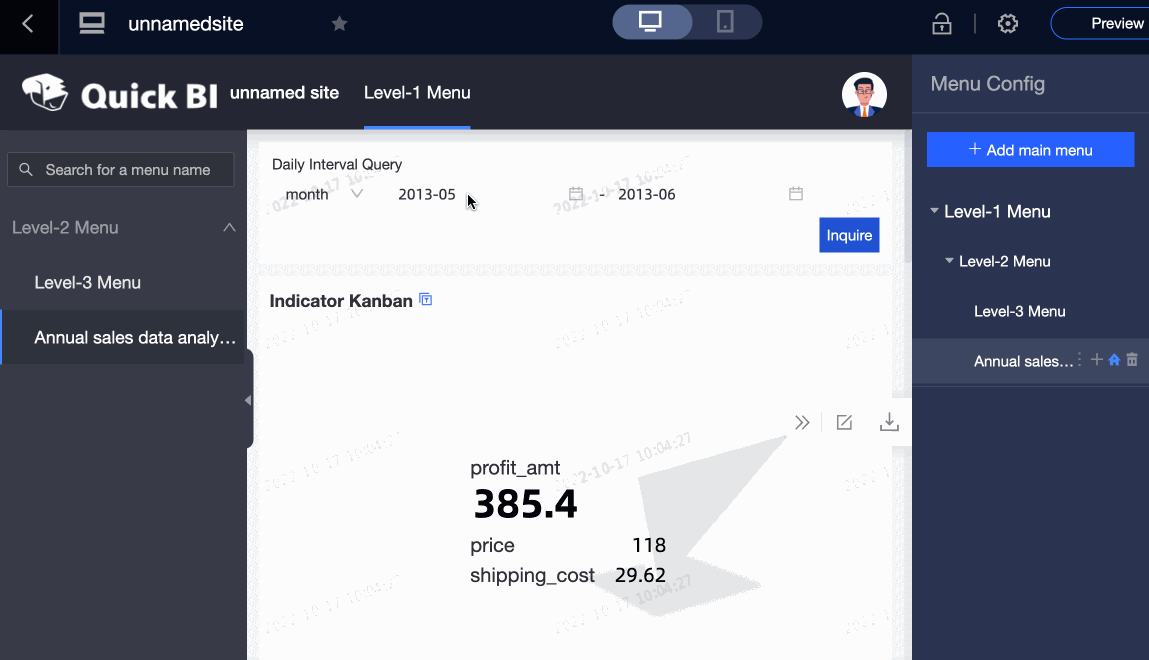This topic describes how to create a business intelligence (BI) portal.
Methods for creating a workbook
After you log on to the Quick BI console. You can use one of the following methods to create a BI portal.
Method 1:
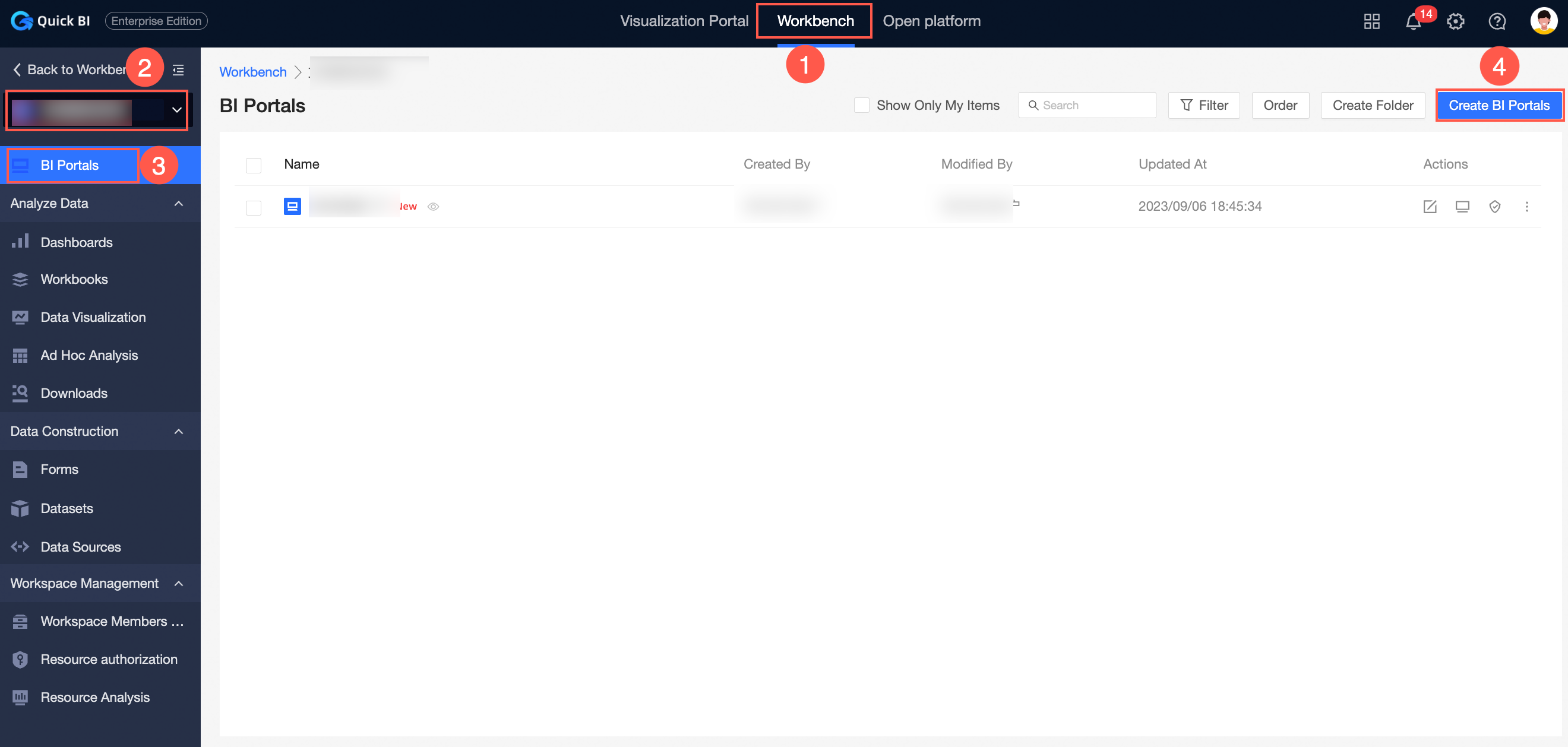
Method 2:
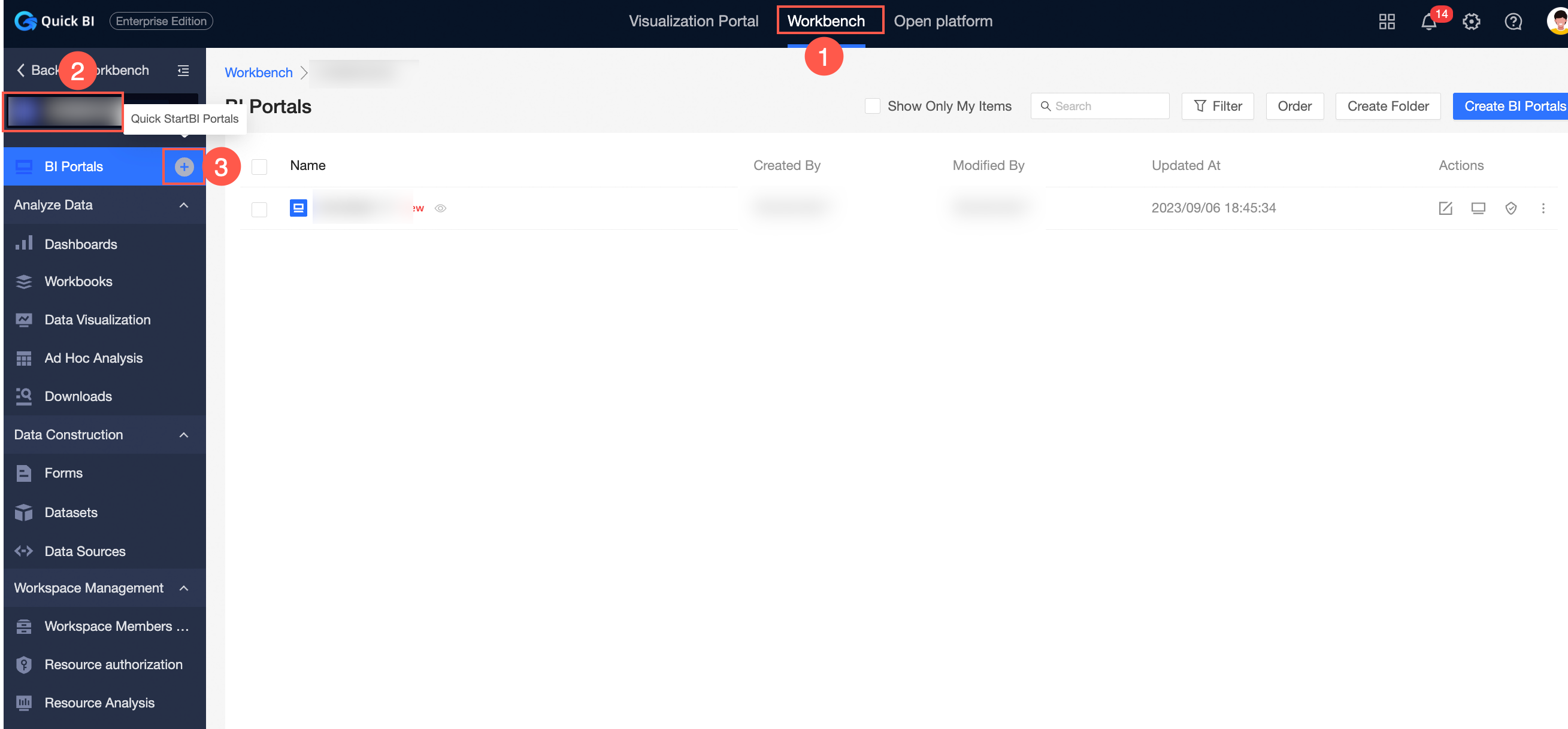
Entry 3:
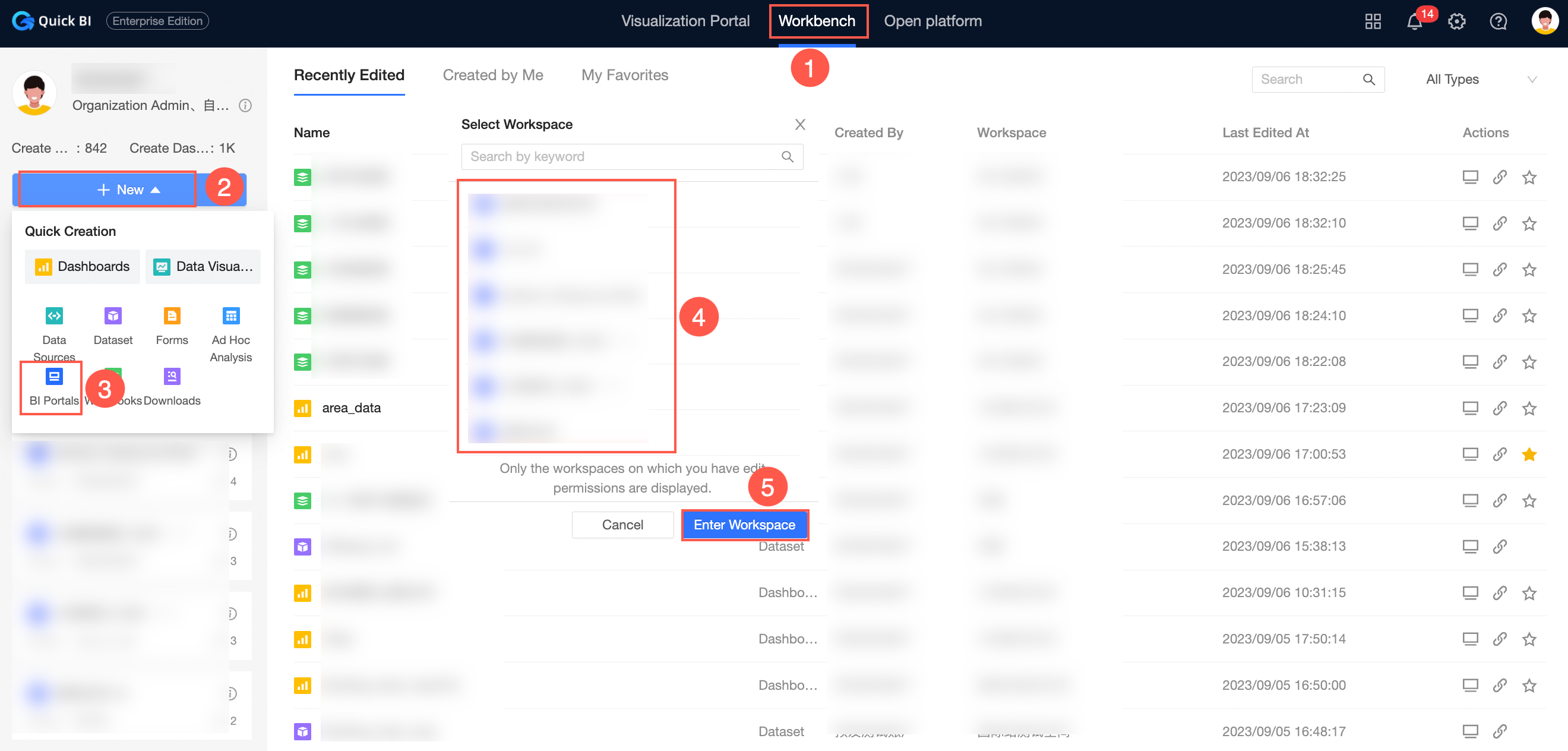
Go to the BI Portals page.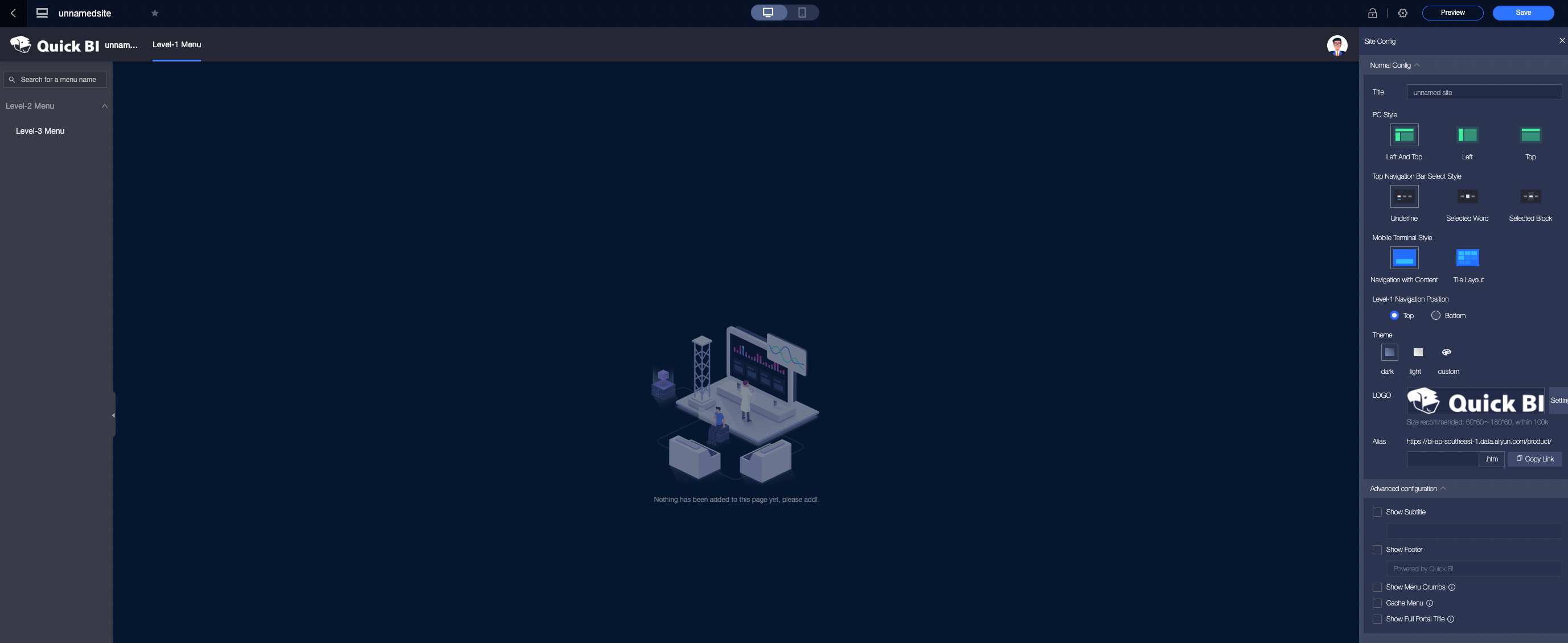
Configure a BI portal
You can configure the parameters for a BI portal. For example, you can specify the title, upload the logo image file, and edit the footer for the BI portal.
At the top, click the Configure icon (see the following figure). You can configure the following parameters as required.
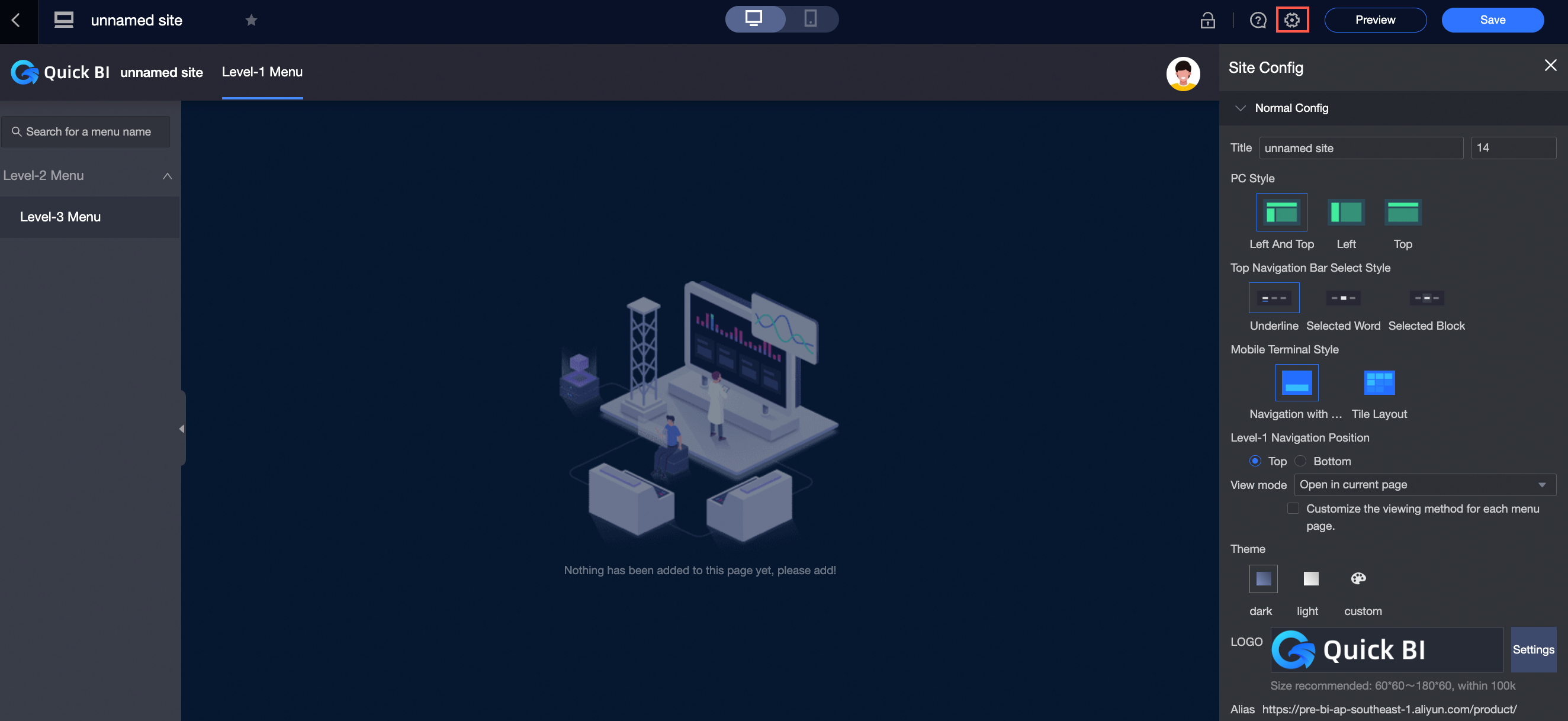
Configuration Classification
Parameter
Description
Basic Configuration
Title
You can specify the title of the BI portal.
PC Style
Valid values: Left And Top, Left, and Top.
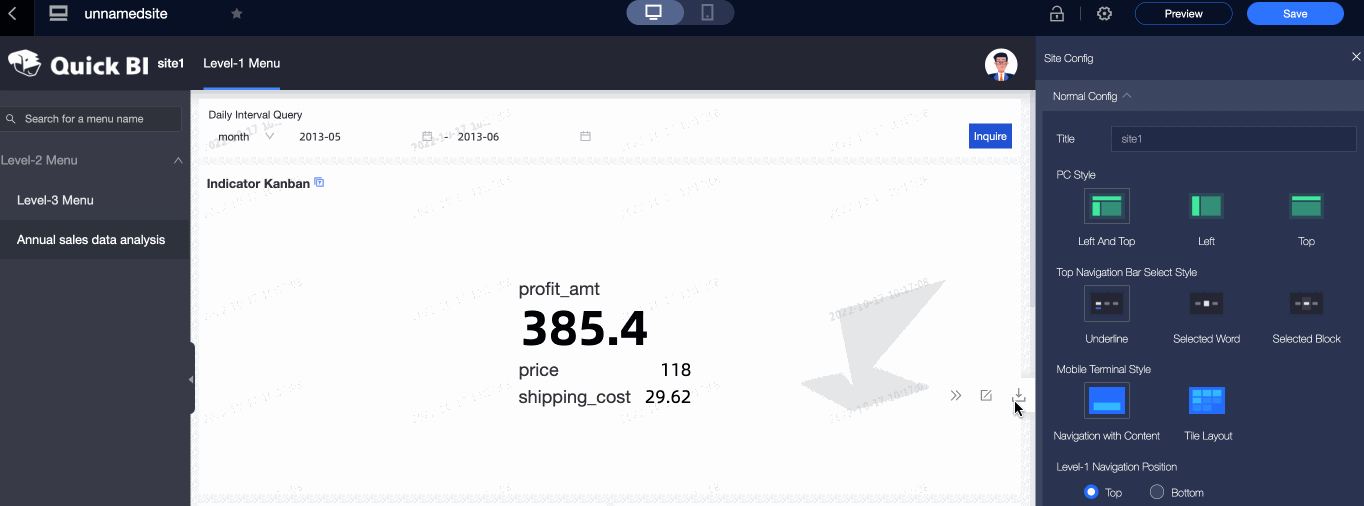
Top Navigation Bar Select Style
If you select Top Navigation Layout for PC Style, you can select underscores, Selected Word, and Selected Block.
Mobile Terminal Style
Valid values: Navigation with Content and Tile Layout.
Add content to navigation
You can configure the top or bottom navigation position.
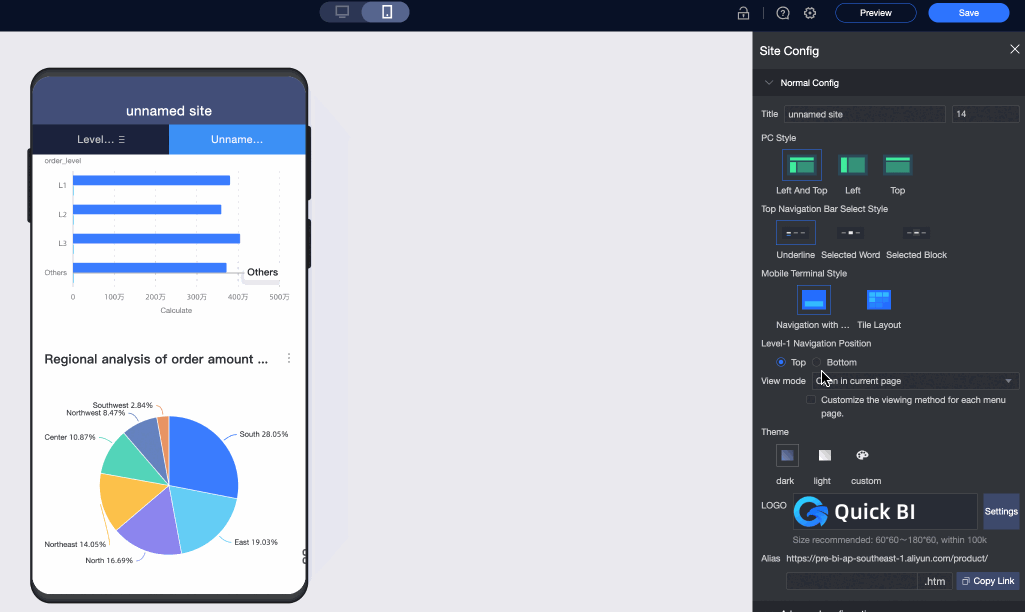
Tile Layout
You can turn on Report Navigation and set the Maximum Number per Line parameter.
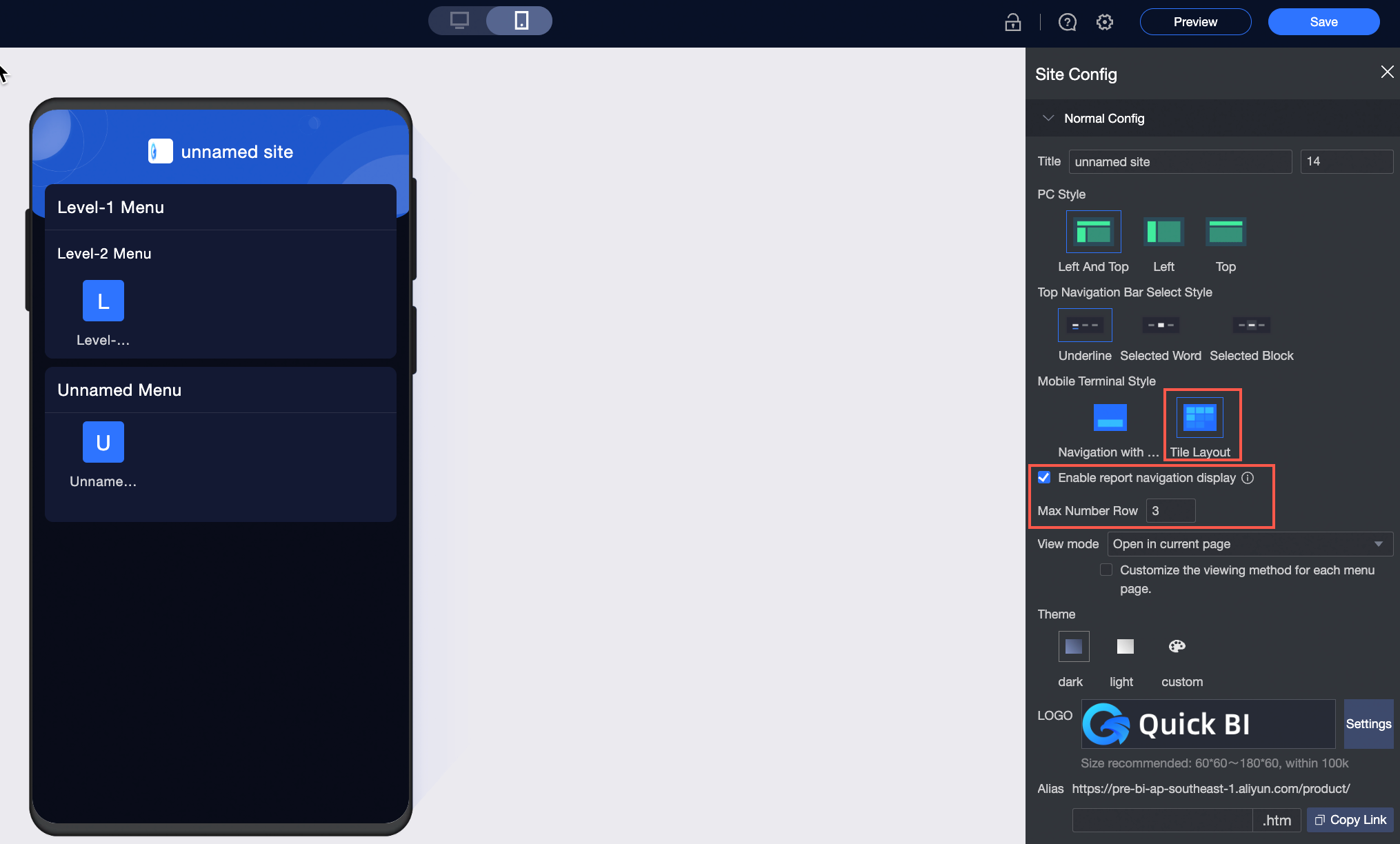
View mode
If you set the Style parameter to Double Navigation Layout, you can select Open Current Page or Open New Window from the drop-down list.
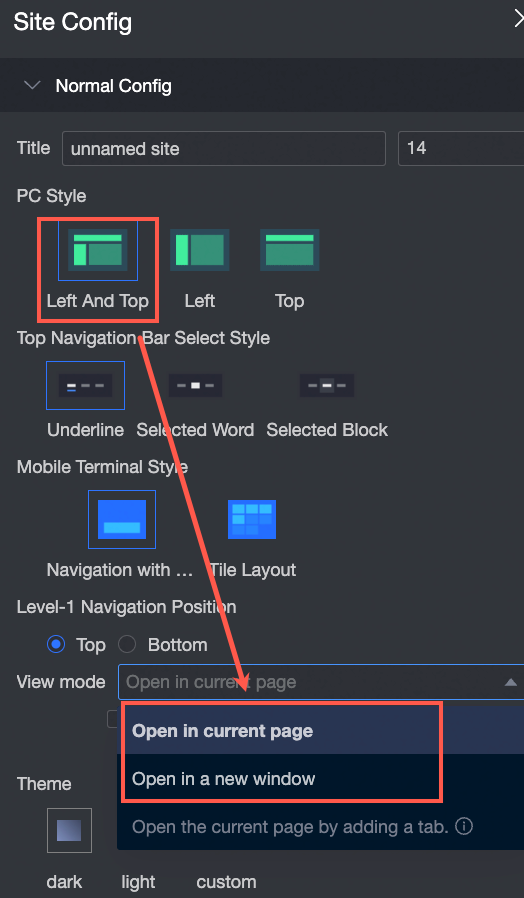
If you select Left Navigation Layout or Top Navigation Layout on PC, you can select Open on Current Page, Open in New Window or Add Tab to Current Page from the drop-down list.
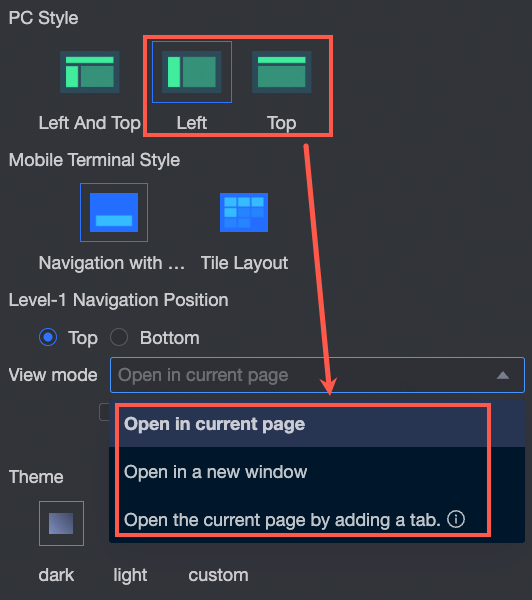
You can also select Customize View Mode for Menu Pages and click Configure to go to the configuration page.
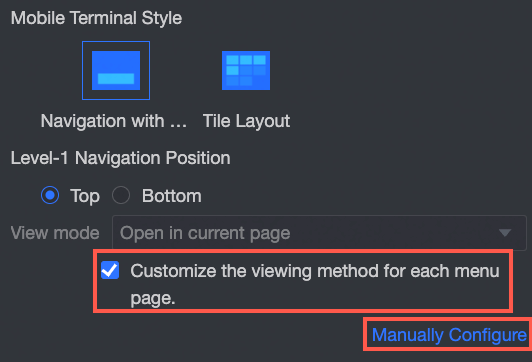
For more information about how to configure a menu page, see Configure a menu.
Theme
Valid values: dark, light, and custom.
LOGO
You can click Settings to specify a custom logo image file. On the page that appears, click Custom Image. On the Custom Image tab, click Upload Image to upload a logo image file.
NoteThe image resolution must be greater than 60 pixels × 60 pixels and less than 180 pixels × 60 pixels.
The size of the image that you upload cannot exceed 100 KB.
Alias
You can specify the alias of the BI portal. The specified value is added to the portal URL. For example, if you set this parameter to 1, the alias is
https://daily.yunbi.biz.aliyun.test/product/1.htm.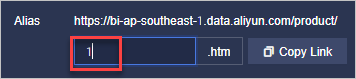
Advanced Settings
Show Subtitle
After you select this option, you can add a subtitle for the BI portal.
Show Footer
After you select this option, you can specify the footer. The footer is displayed at the bottom of the content page.
Show Menu Crumbs
If you select this option, the menu levels are displayed at the top of the content page.
Cache Menu
If you select this option and open multiple menus, menus do not need to be reloaded when you switch between the menus.
Show Full Portal Title
When the PC style parameter is set to Left And Top or Top, the title is completely displayed by default if the title is excessively long.
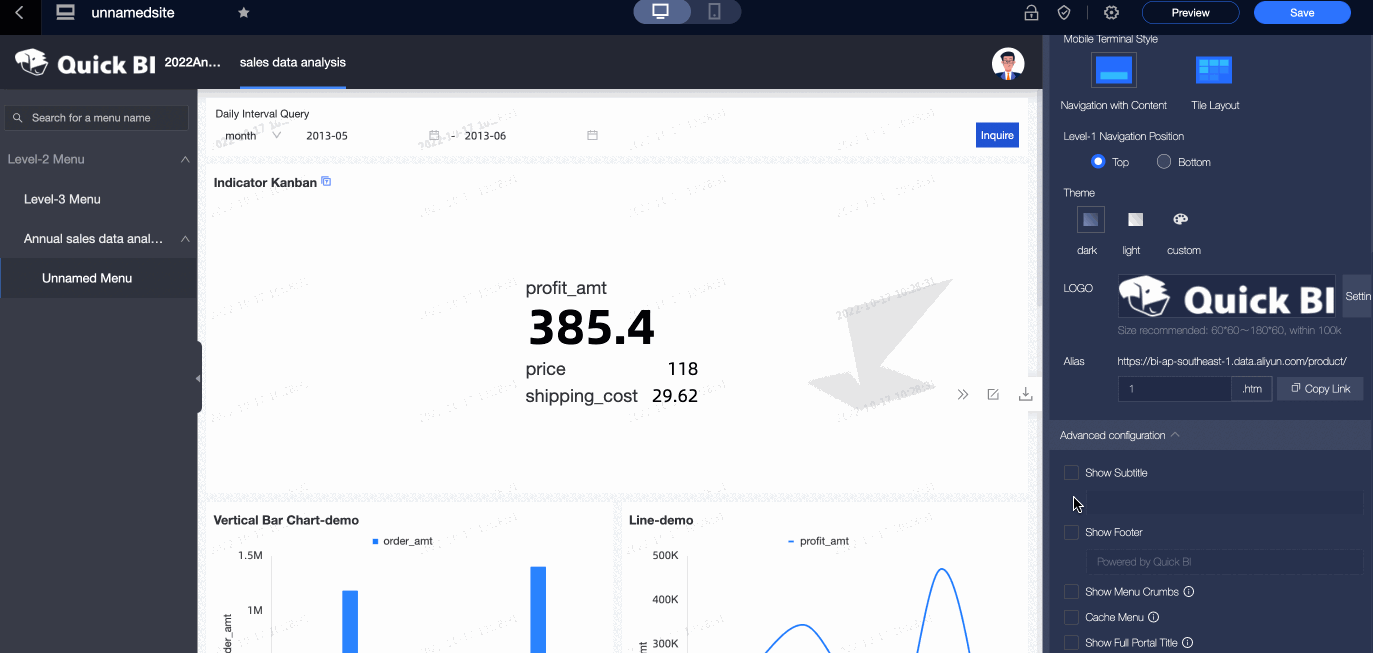
Show full screen button
If you select this option, the page displays the Full Screen button for full screen operations.
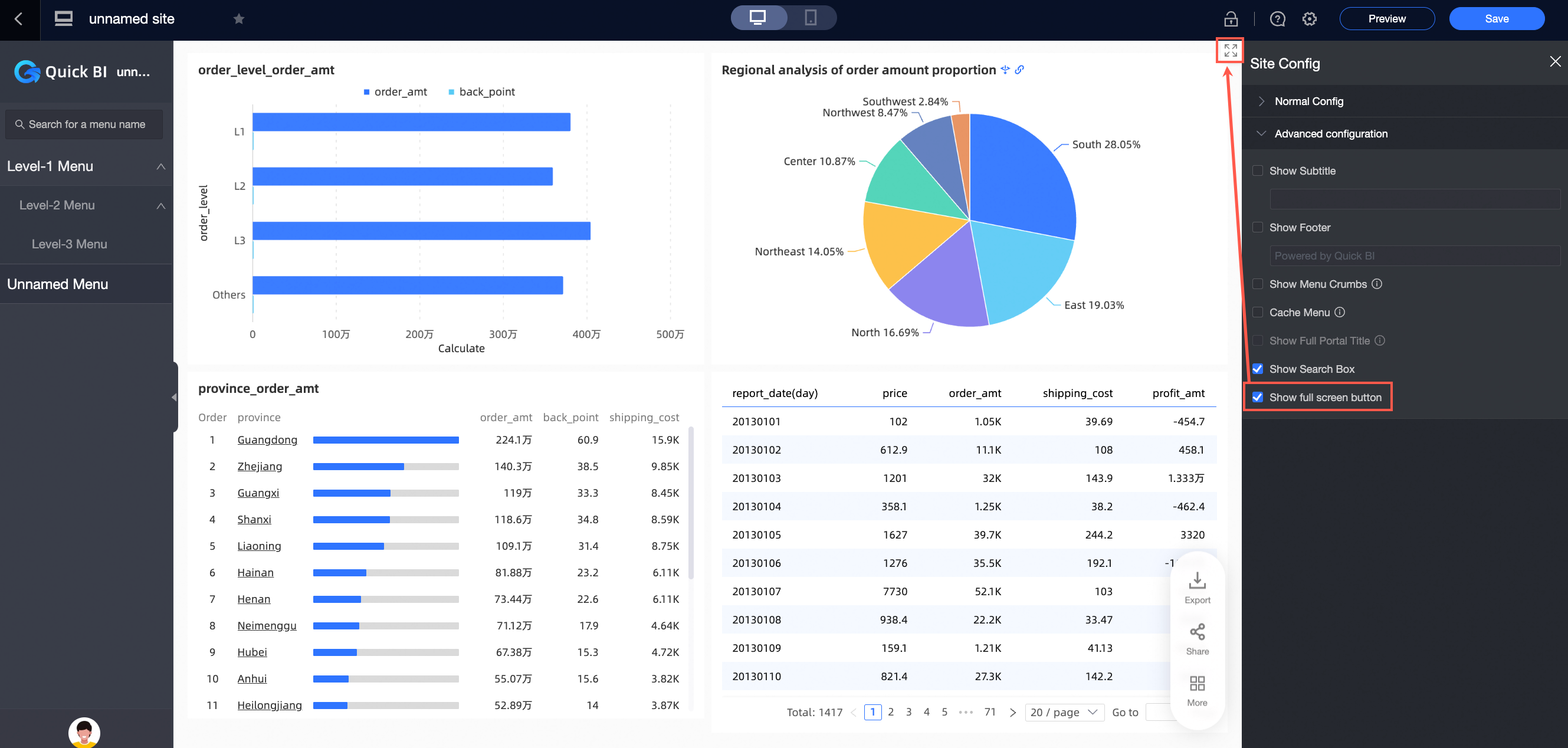
Click Save.
Menu configuration
On the BI portal editing page, click the desired menu to go to the menu configuration page.
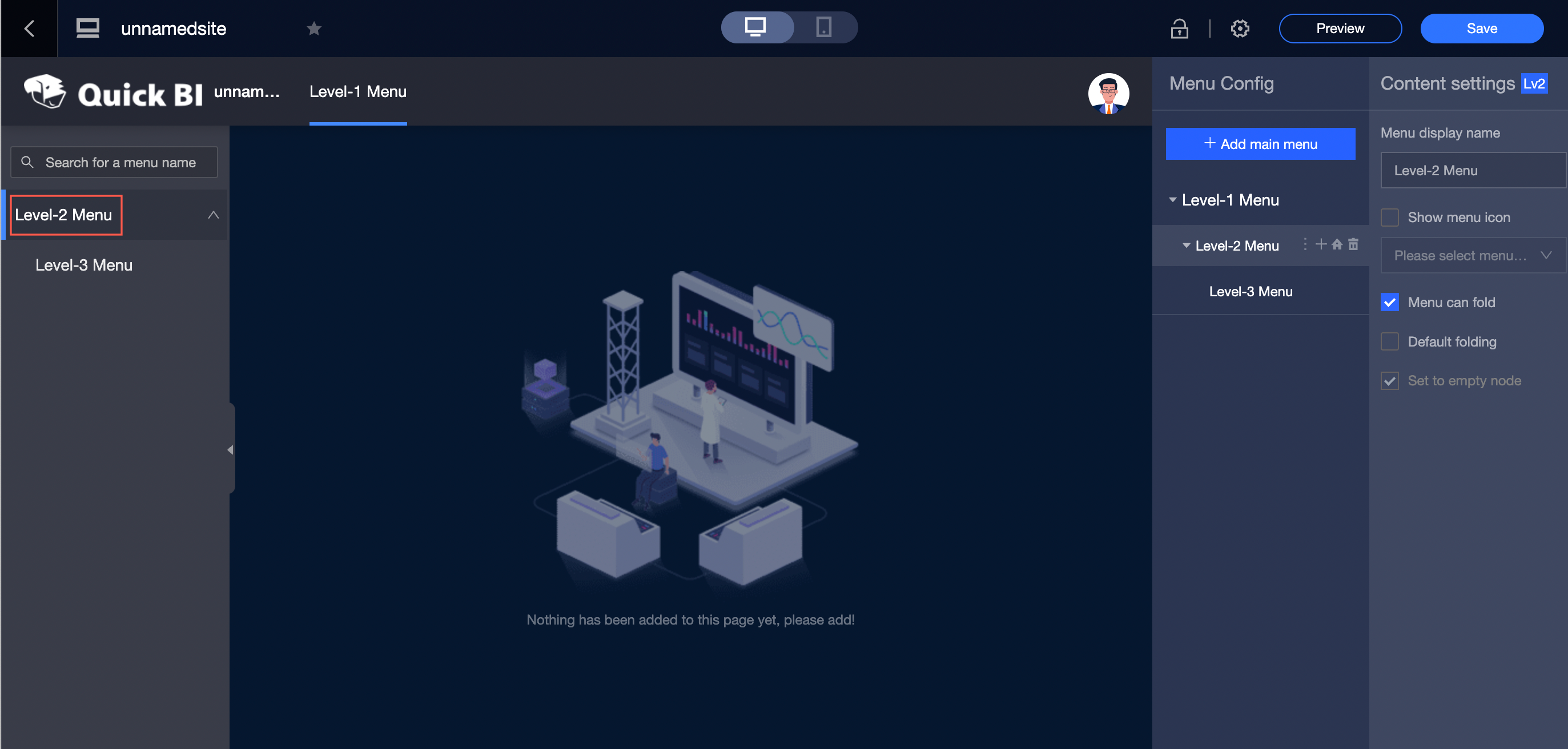
In the panel that appears, configure Menu Config and Content settings.
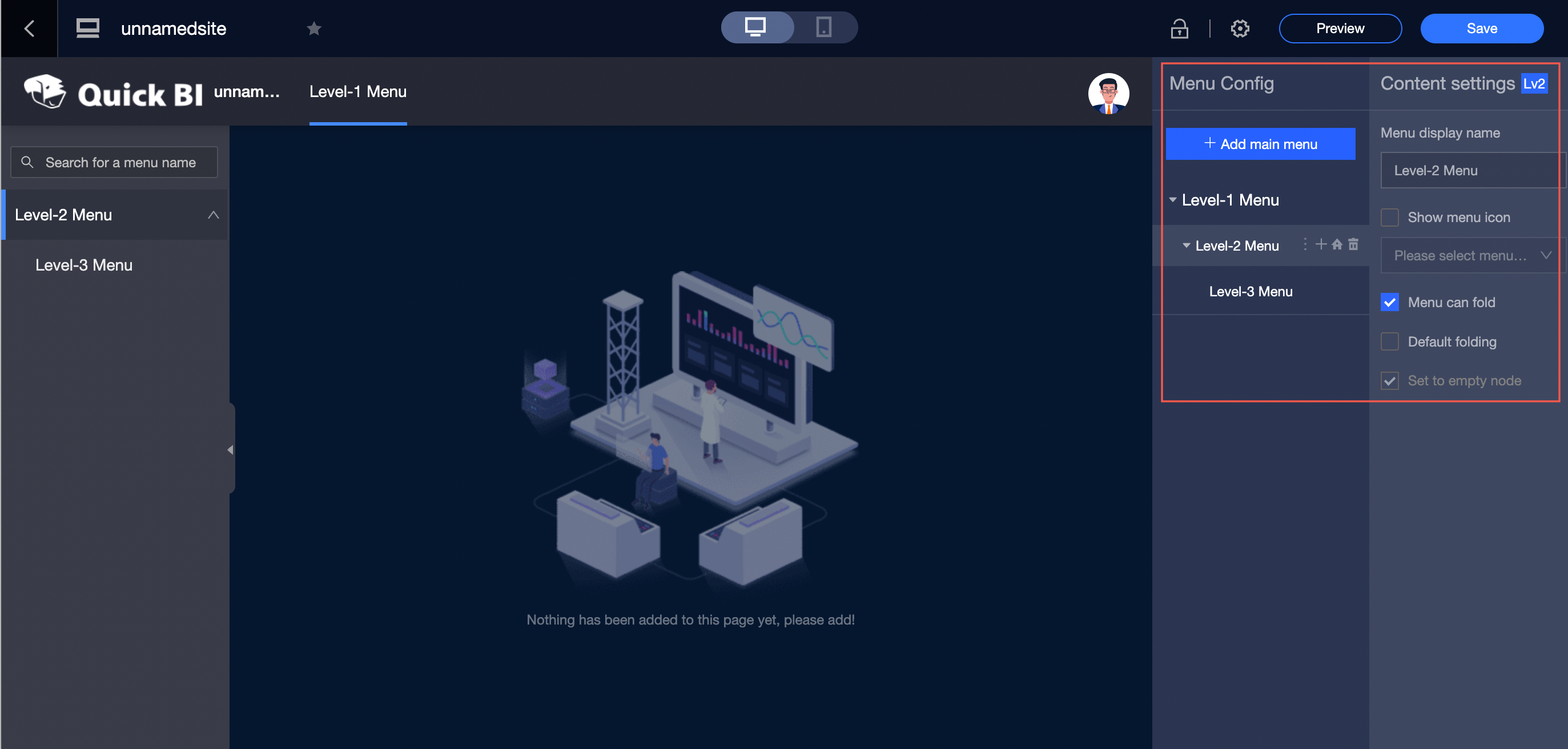
Menu Config
1. Add main menu. If you click Add main menu, you can add a level-1 menu.
2. Hide a menu.
If a parent menu is hidden, the child menus are also hidden.
If you want to show a menu that is hidden, click the Hide Menu icon again.
3. Add a level-2 menu or a menu at a lower level.
4. Specify a menu as the homepage. After you click this icon, the homepage is displayed when you open the BI portal.
⑤ Delete the menu.
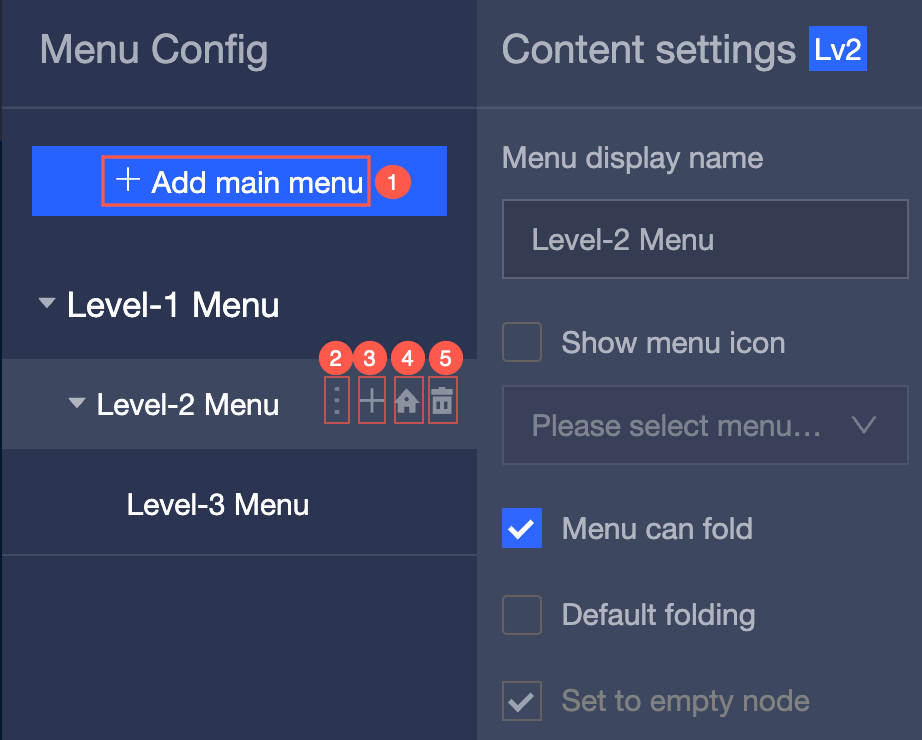
Content settings
Tab
Parameter
Description
Content settings
Menu display name
The name of a menu.
Show menu icon
The icon of a menu.
You can configure icons for the menus at all the levels.
The menu icon supports Material or Custom Image.
Use materials
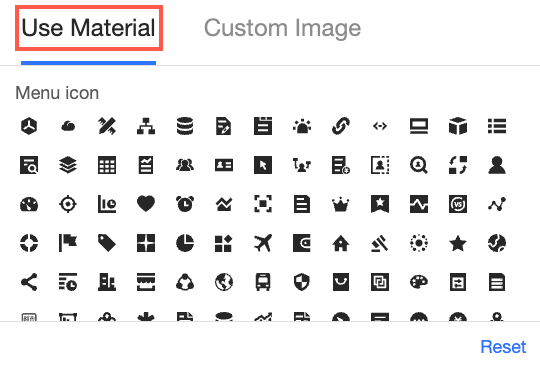
Custom Image
Supports uploading local images (①) or by using image links (②).
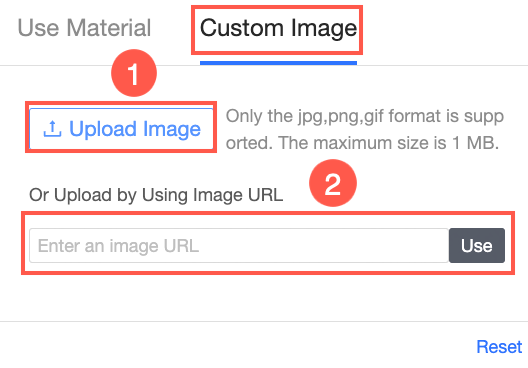
Menu can fold
Specifies whether a menu can be folded.
Default folding
Specifies the default state of a menu.
NoteYou can configure this parameter only when Menu can fold is selected.
Set to empty node
If a node is specified as a parent node, you can configure this node to an empty node.
Content settings
The workflow or node status based on which an alert is triggered. Valid values:
View mode
Valid values: Open in current page and Open in a new window.
NoteYou can configure this parameter only when Set to empty node is not selected.
Click Save.
After the configuration is complete, you can drag the left-side navigation pane to adjust the width of the BI portal.