This topic describes how to manage the subscription tasks that you created on the Subscriptions page.
Go to the Subscriptions page
After you log on to the Quick BI console.
Click the
 icon in the top navigation bar and select Subscriptions.
icon in the top navigation bar and select Subscriptions. 
The Subscriptions page appears.
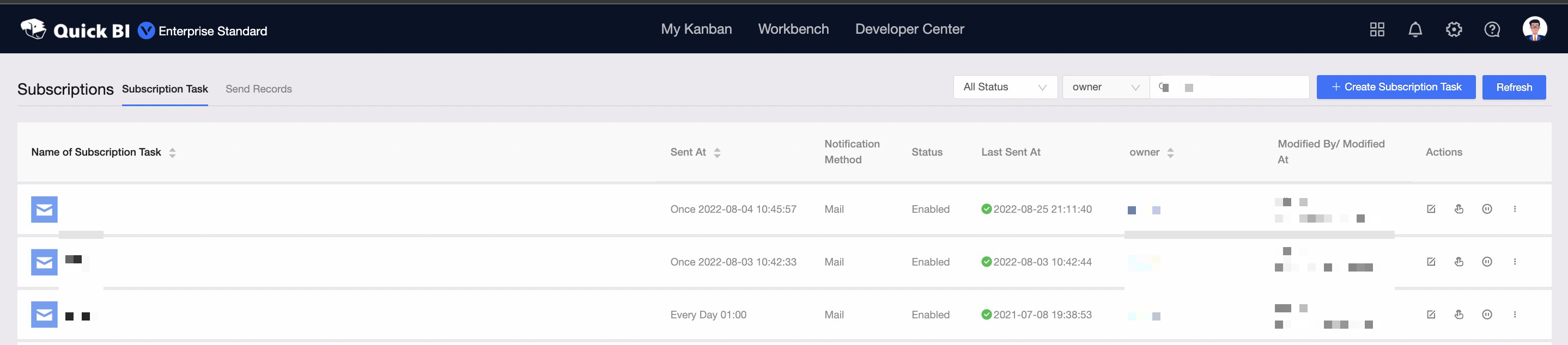
Query a subscription task
Organization members can query the subscription tasks that are created by themselves. Organization administrators can query and manage the subscription tasks that are created by all members in their organizations.
Go to the Subscriptions page. For more information, see Go to the Subscriptions page.
On the Subscription Task tab of the Subscriptions page, enter a keyword in the search box to search for the subscription task that you want to query.
You can select a state from the drop-down list and specify the name or the owner of the subscription task that you want to query to narrow the search scope.
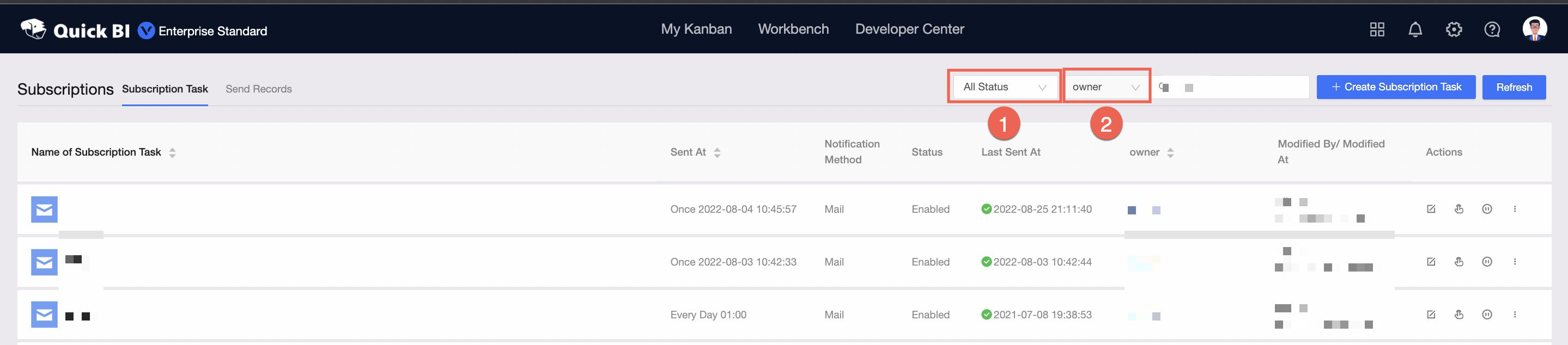
1: Select the state of the subscription task that you want to query.
Each subscription task has two states: Enabled and Suspended.
2: Select the name or the owner of the subscription task that you want to query.
Modify a subscription task
Go to the Subscriptions page. For more information, see Go to the Subscriptions page.
On the Subscription Task tab of the Subscriptions page, find the subscription task that you want to resume and click the
 icon in the Actions column.
icon in the Actions column. 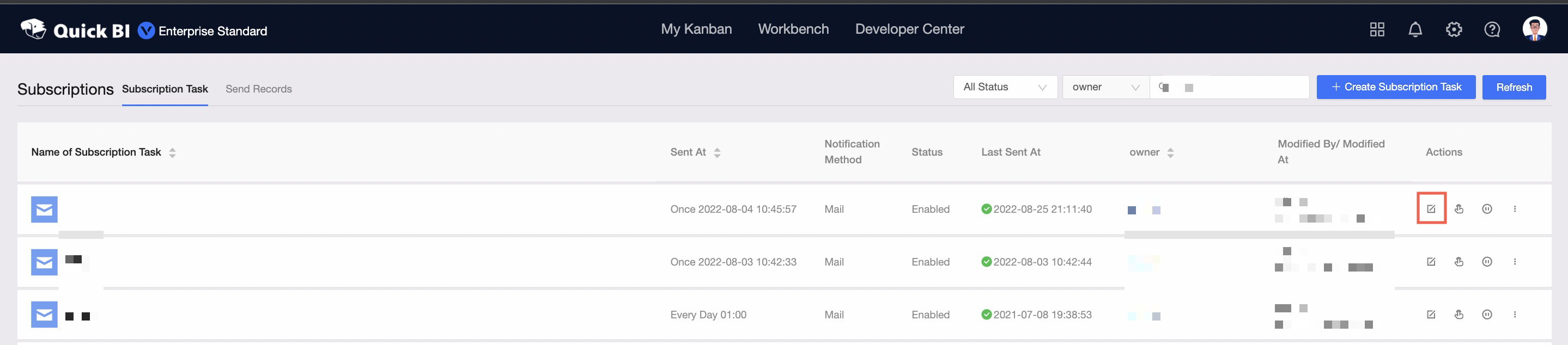
On the Edit page, modify the subscription task.
For more information about how to configure the parameters, see Create a subscription task.
Configure manual sending
Go to the Subscriptions page. For more information, see Go to the Subscriptions page.
On the Subscription Task tab of the Subscriptions page, find the subscription task that you want to resume and click the
 icon in the Actions column.
icon in the Actions column. 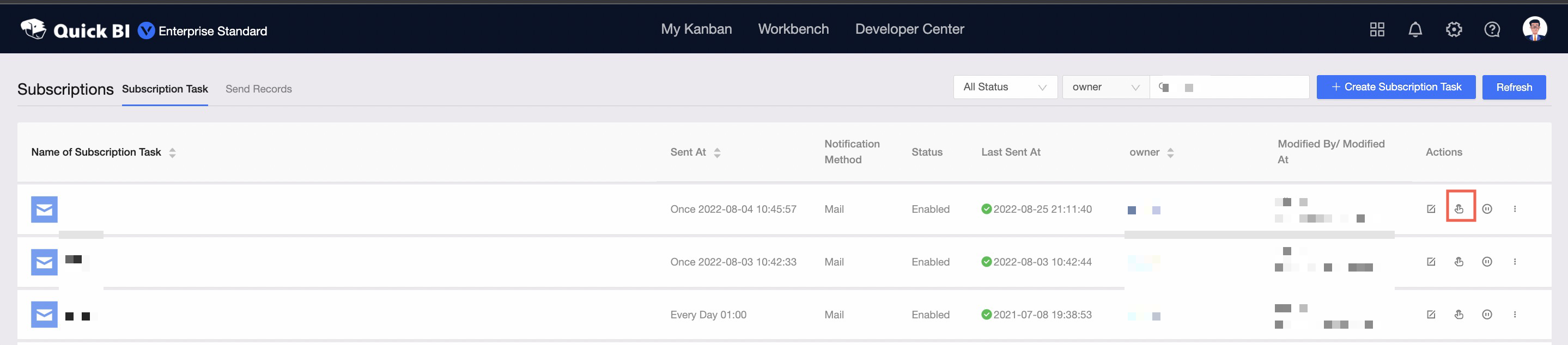
In the Manually Send message, configure the Business Date and Recipients parameters, and click OK.
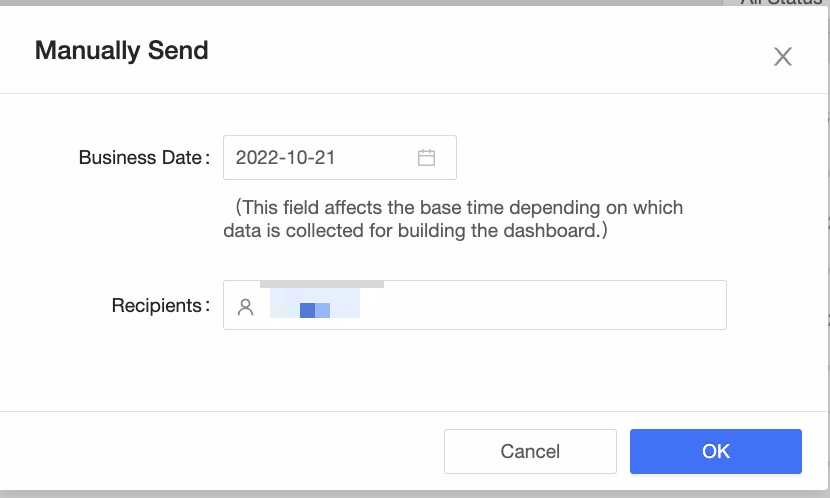
Suspend a subscription task
You cannot suspend a subscription task whose value in the Status column is Suspended.
You cannot suspend a subscription task whose value in the Sent At column is Once.
Go to the Subscriptions page. For more information, see Go to the Subscriptions page.
On the Subscription Task tab of the Subscriptions page, find the subscription task that you want to resume and click the
 icon in the Actions column.
icon in the Actions column. 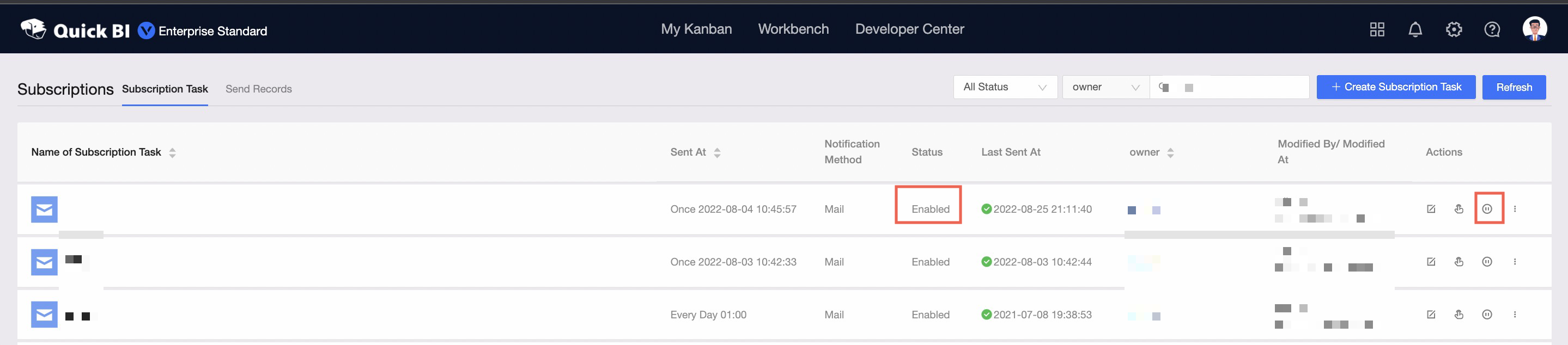
In the message that appears, click OK to suspend the running subscription task.
Resume a subscription task
You cannot resume a subscription task whose value in the Status column is Enabled.
You cannot resume a subscription task whose value in the Sent At column is Once.
Go to the Subscriptions page. For more information, see Go to the Subscriptions page.
On the Subscription Task tab of the Subscriptions page, find the subscription task that you want to resume and click the
 icon in the Actions column.
icon in the Actions column. 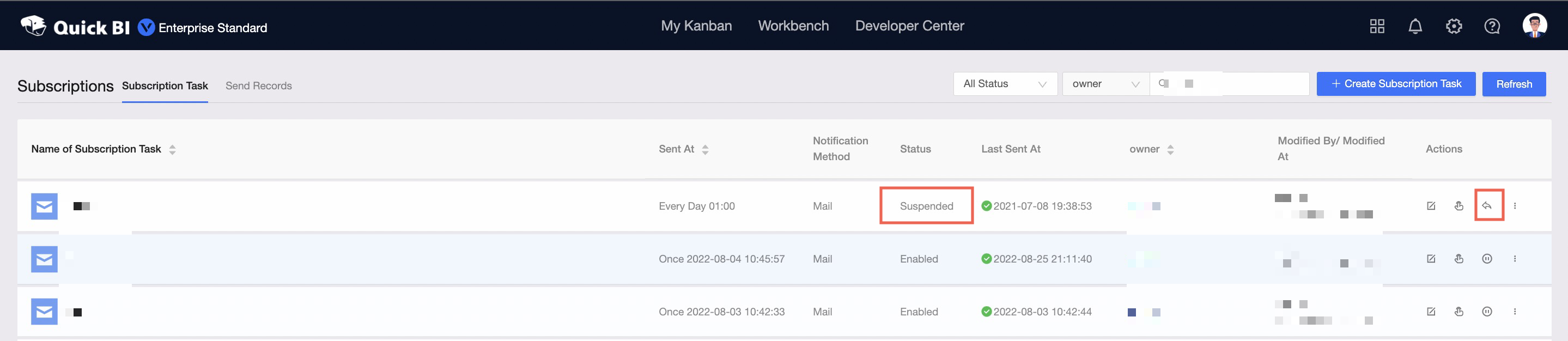
In the message that appears, click OK.
The suspended subscription task is resumed.
Perform other operations on a subscription task
Go to the Subscriptions page. For more information, see Go to the Subscriptions page.
On the Subscription Task tab of the Subscriptions page, find the subscription task on which you want to perform operations, and click the
 icon in the Actions column. You can perform the following operations:
icon in the Actions column. You can perform the following operations: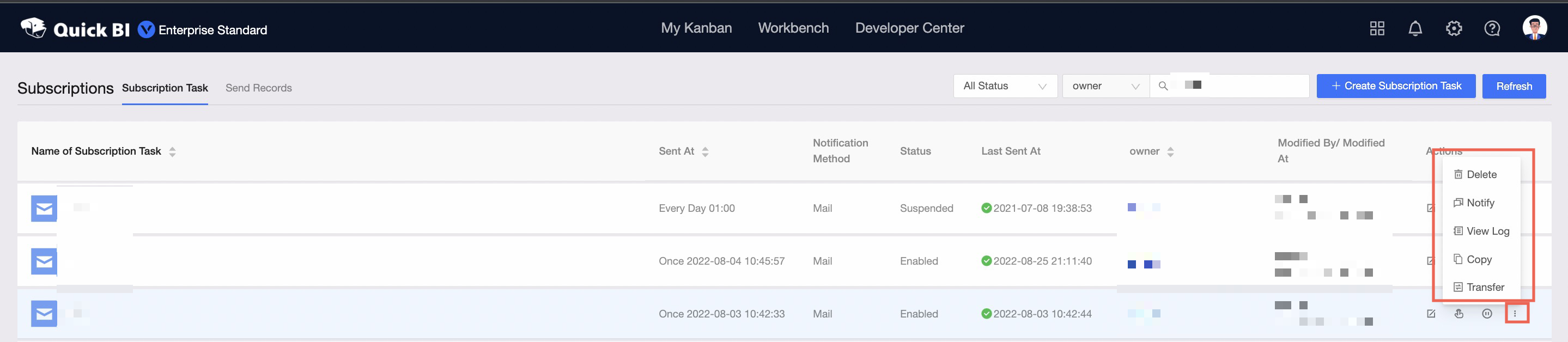
Delete: deletes the subscription task.
Notify: sends a subscription notification to the user who subscribes to the subscription task.
If the subscription notification fails to be sent, Quick BI sends a notification to the user who configures the subscription task.
View Log: views the email subscription log as shown in the following figure. You can check the log if the system failed to send emails.
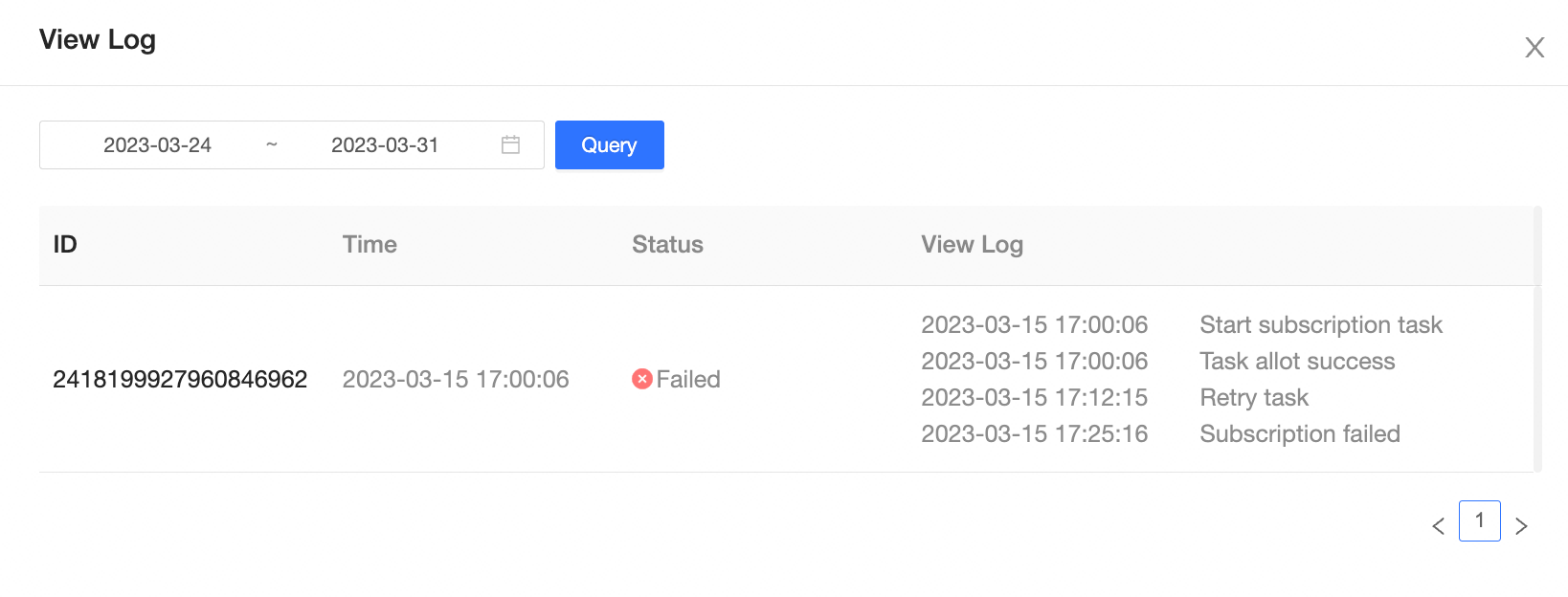
Copy: copies the subscription task.
Transfer: transfers the subscription task.
After you click Transfer, the permissions on the subscription task are transferred to another user.
Pause Scheduling: pauses a subscription task that is running.
NoteOnly subscription tasks that are sending subscribed data can be paused.