To prevent data loss or corruption due to disasters, hardware failures, or accidental deletion, we recommend that you use Cloud Backup to back up your SAP HANA databases in a timely manner. You can use Cloud Backup to back up SAP HANA databases that are deployed on Elastic Compute Service (ECS) instances to the cloud. You can restore the data of an SAP HANA database to the source database or another SAP HANA instance within the same region based on recovery points. This topic describes how to back up an SAP HANA database.
Prerequisites
Cloud Backup is activated. You are not charged for activating Cloud Backup. You are charged for using the SAP HANA backup feature of Cloud Backup based on the following billable items:
Cloud Backup clients for SAP HANA backup. You are charged based on the number of installed Cloud Backup clients. A Cloud Backup client is installed on each SAP HANA instance regardless of whether the instance is deployed in a standalone or primary/secondary architecture.
Storage usage of backup vaults. You are charged based on the storage space occupied by the data that is deduplicated and compressed.
For more information, see Pricing of Cloud Backup.
Cloud Assistant Agent is installed on the ECS instance that hosts the database.
A Cloud Backup client for ECS must be used together with Cloud Assistant.
If you purchased the ECS instance before December 1, 2017, you must manually install Cloud Assistant Agent. For more information, see Install Cloud Assistant Agent.
If you purchased the ECS instance on or after December 1, 2017, Cloud Assistant Agent is pre-installed.
The SYSTEM username and password of the source SAP HANA instance are obtained.
The SAP HANA instance is registered and the SAP HANA nodes are verified. For more information, see Register an SAP HANA instance and Verify SAP HANA nodes.
Usage notes
If you need to restore a database instance to another instance, make sure that these instances use the same backup vault in the same region.
You can back up only SAP HANA databases that are deployed on ECS instances. SAP HANA databases that are deployed in on-premises data centers are not supported. However, you can back up the SAP HANA databases to an on-premises storage, and then back up the databases to Cloud Backup by using the on-premises file backup feature. For more information, see Back up on-premises files.
Cloud Backup calls the backup interface of SAP HANA by using Backint to back up data. Backint supports multitenant database containers (MDCs) in SAP HANA 1.0 SPS 09 (revision 94) and later and SAP HANA 2.0 SPS 01 and later. Backint does not support single-container systems in SAP HANA 1.0.
Create a backup plan
To create a backup plan, perform the following steps:
Log on to the Cloud Backup console.
In the left-side navigation pane, choose .
In the top navigation bar, select a region.
On the SAP HANA Instances tab, find the ECS instance that hosts the SAP HANA database and click Back Up in the Actions column.
In the Create Backup Plan panel, select the database that you want to back up and click Next.
NoteYou cannot back up databases that are stopped.
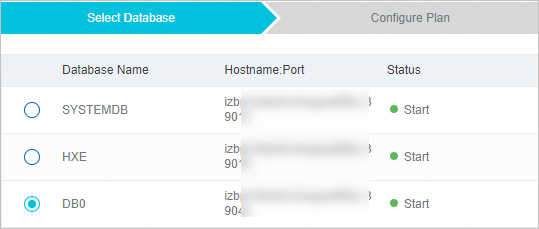
In the Configure Plan step, configure the parameters described in the following table. Click OK.
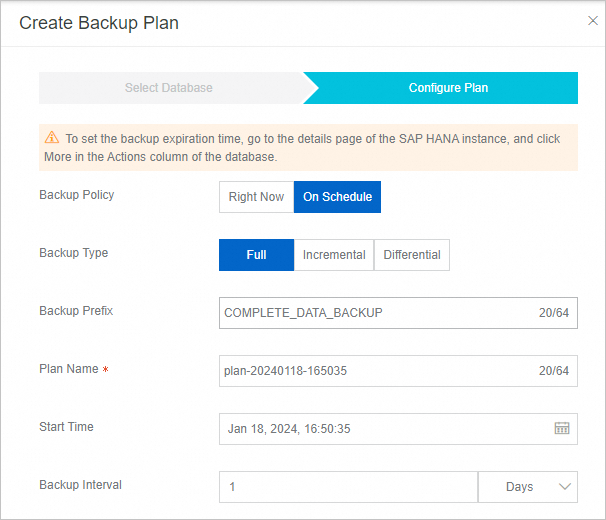
Parameter
Required
Description
Backup Policy
Yes
If you need to immediately back up the selected database, select Right Now.
If you need to back up the selected database based on a schedule, select On Schedule.
Backup Type
Yes
Full: backs up all data of the selected database.
Incremental: backs up the data that is added or modified after the most recent full backup or incremental backup.
Differential: backs up the data that is modified after the most recent full backup.
Backup Prefix
No
Enter the prefix of a backup version. If you do not specify this parameter, the default prefix is used.
Plan Name
Yes (for scheduled backup)
Enter a name for the backup plan.
Start Time
Yes (for scheduled backup)
Select the time to start the backup. The time is accurate to seconds.
Backup Interval
Yes (for scheduled backup)
Select the interval at which data is backed up. The time is accurate to hours. Unit: hours, days, or weeks.
The backup plan is created.

Backup is successful
When the backup execution time is reached, Cloud Backup runs the backup plan. If the Status of the backup job is Successful, the backup is completed.

(Optional) Configure the retention period of backup data
How do I configure the retention period of backup data for an SAP HANA database?
FAQ
How do I view the status and logs of a Cloud Backup client after I register an SAP HANA instance?
Can I use Cloud Backup to back up SAP HANA databases that are deployed in on-premises data centers?
Do I need to purchase other cloud storage services to back up SAP HANA databases?
Can I use Cloud Backup to back up SAP HANA databases that are deployed in single-container systems?
Related operations
After a backup plan is created, you can manage the backup plan. For example, you can cancel backup jobs and view the backup history.
Manage a backup plan
In the Cloud Backup console, you can view the information and status of a created backup plan and manage the backup plan. To manage a backup plan, perform the following steps:
On the Backup Plan tab, find the backup plan that you want to manage and view its information and status.
Click a button in the Actions column to manage the backup plan if needed. In the Actions column, you can click Modify, Run Now, Suspend Plan, Resume Plan, or Delete Plan. If you delete the backup plan, Cloud Backup no longer runs backup jobs for the plan, but the backup data is retained.
View or cancel a backup job
On the Backup Jobs tab, you can view the information and status of the backup jobs that are run immediately or as scheduled. You can cancel running backup jobs.
View the backup history
You can view all backup records in the Cloud Backup console. To view the backup records of an SAP HANA database, perform the following steps:
On the SAP HANA Instances tab, find the ECS instance that hosts the SAP HANA database and click the instance ID.
On the SAP HANA Instance page, click the Backups tab.
In the list of backup records, find the backup job and view the related information.
What to do next
References
For more information about how to back up MySQL, Oracle, and SQL Server databases that are deployed on ECS instances, see Back up a MySQL database, Back up an Oracle database, and Back up an SQL Server database. Before you back up a database, you must register the database in the Cloud Backup console.
You can back up files from an on-premises server to the cloud. For more information, see Back up on-premises files.
Cloud Backup provides resource plans for various backup scenarios so that you can enjoy higher discounts and minimize your costs. For more information, see Purchase resource plans.