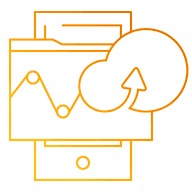Leveraging Alibaba Cloud Container Service to develop Spring Cloud Microservice Application (1)
This article describes how to use Eureka for service registration and discovery as well as how to create images for all services in the sample code.
Traditional applications contain a fixed number of services and service nodes are relatively fixed, so dynamic discovery is not required. Usually, service discovery finds services through DNS resolution or IP addresses. In cloud environments, the service quantity may change at any time, and service and listening nodes are unknown. Therefore, in cloud application microservice architectures, service discovery is an essential function.
You can use ZooKeeper, etcd, Consul, or other open source products for service registration and discovery. Spring Cloud provides two methods: Consul and Netflix's Eureka. This article will discuss the use of Eureka for service discovery and ways to containerize it.
Eureka Service Discovery and Image Creation
Eureka servers are generated through annotation statements in the program. If you want to use an existing image, use the following example:
docker pull registry.aliyuncs.com/jingshanlb/discovery-server
Create Eureka server image
If you already have an image, you can skip this step.
Introduce Eureka dependencies
Introduce Java project Eureka dependencies into build.gradle.
... dependencies { compile('org.springframework.cloud:spring-cloud-starter-eureka-server') ... } ... Use annotations to declare Eureka server
Declare Eureka servers by adding annotations to the program. The following functions are called:
@SpringBootApplication @EnableEurekaServer @EnableDiscoveryClient public class DiscoveryServerApplication { public static void main(String[] args) { SpringApplication.run(DiscoveryServerApplication.class, args); } } Configure the Eureka server
In application.yml, configure the Eureka parameters using the following details:
server: port: 8761 eureka: instance: hostname: localhost client: registerWithEureka: false fetchRegistry: false serviceUrl: defaultZone: http://${eureka.instance.hostname}:${server.port}/eureka/ --- spring: profiles: cloud server: port: 8761 eureka: instance: hostname: localhost client: registerWithEureka: false fetchRegistry: false serviceUrl: defaultZone: http://${eureka.instance.hostname}:${server.port}/eureka/,${ADDITIONAL_EUREKA_SERVER_LIST} In the test environment (profile not specified), the Eureka listening port is 8761 and serviceUrl.defaultZone only contains one Eureka service instance.
In subsequent cloud profiles, in addition to this Eureka server, serviceUrl.defaultZone will use the ADDITIONAL_EUREKA_SERVER_LIST environment variable to specify the Eureka server node information. Content is synchronized between Eureka servers, and Eureka clients only have to register with a single node.
Start Eureka server
There are two ways to run the Eureka service: 1. Execute the command using the Docker command line; or 2. Declare it in docker-compose file and start docker-compose.
The command line method can be executed from gradle.
gradle bootRun
Or, you can use a Java command to start a single Eureka server. This achieves the same result as the gradle command.
java -jar build/libs/discovery-server-0.0.1-SNAPSHOT.jar
Use a Java command to start a Eureka server with the profile set to cloud, and use the environment variable to specify the addresses of other nodes in the Eureka cluster.
ADDITIONAL_EUREKA_SERVER_LIST=http://discovery2:8761/eureka/ SPRING_PROFILES_ACTIVE=cloud java -jar build/libs/discovery-server-0.0.1-SNAPSHOT.jar
Since you often have to start multiple containers when developing actual applications, using a script to initiate the service is highly inconvenient. Therefore, it is recommended that you declare the following environment variable for container startup in the docker-compose file to configure the Eureka startup behavior:
services: discovery1: container_name: discovery1 image: registry.aliyuncs.com/jingshanlb/discovery-server ... ... environment: - ADDITIONAL_EUREKA_SERVER_LIST=http://discovery2:8761/eureka/ - SPRING_PROFILES_ACTIVE=cloud Create Eureka server image
The Jar packages compiled by the springboot application contain all the dependency packages and app servers. This package is also called an Uber Jar. Compiled Jar packages are specified in the docker-compose file for the docker engine to generate container images.
We will not discuss how to compile Uber Jars in detail. However, remember to execute the following command:
gradle build
Compiled Jar packages are saved in the build/libs directory:
$ tree build/libs/ build/libs/ ├── discovery-server-0.0.1-SNAPSHOT.jar └── discovery-server-0.0.1-SNAPSHOT.jar.original 0 directories, 2 files Write a Dockerfile that defines the Eureka server image generation process:
FROM java:8-jre-alpine RUN sed -i 's/dl-cdn.alpinelinux.org/mirrors.ustc.edu.cn/' /etc/apk/repositories VOLUME /tmp ADD build/libs/*.jar app.jar RUN sh -c 'touch /app.jar' RUN echo $(date) > /image_built_at ENTRYPOINT ["java","-Djava.security.egd=file:/dev/./urandom","-jar","/app.jar","--spring.profiles.active=${SPRING_PROFILES_ACTIVE}"] ADD build/libs/*.jar app.jar indicates that the created Jar package is copied to the image. The build/libs directory has only one Jar package, so this command will copy the Jar package to the image root directory and name it app.jar. This Dockerfile can be used for all the user's compiled springboot applications.
RUN echo $(date) > /image_built_at indicates that the image creation date is added to the image to facilitate future O&M. You can modify or delete this line as needed.
Run the following command to generate an image. Then, upload it to your image warehouse account:
#Java construction gradle build #Create an image export REGPREFIX=registry.aliyuncs.com// docker tag $(docker build -t ${REGPREFIX}discovery-server -q .) ${REGPREFIX}discovery-server:$(date -ju "+%Y%m%d-%H%M%S") For example: 20160627-092112. You can define necessary tags to meet your needs.
Log on to the image warehouse, and execute the following upload image command:
#Log on to the image warehouse, with the first *** replaced by your username and the second *** replaced by your password docker login -u *** -p *** registry.aliyuncs.com #Upload the created image to the image warehouse, with replaced by your username export REGPREFIX=registry.aliyuncs.com// docker push {REGPREFIX}discovery-server After creating a warehouse, upload images at any time.
Register and discover services through Eureka Client
Except for the Eureka server, all registration-required applications must be registered with Eureka Server through Eureka Client. Eureka Client also obtains access information for other applications.
Annotate
To introduce Eureka Client, use the annotation mechanism:
@SpringBootApplication @EnableDiscoveryClient public class BarApplication { public static void main(String[] args) { SpringApplication.run(BarApplication.class, args); } } Define names for the applications in bootstrap.yml. The applications are registered with Eureka using its name. All applications registered with the same name are regarded as different instances of the same application (or service). Therefore, make sure that application names are contextually unique within a Eureka cluster. spring:
application:
name: bar
Eureka Client applications use the build.gradle file to introduce Eureka dependencies. The file application.yml configures Eureka. The compilation, running, and image creation of an application are similar to those on Eureka Server.
Discover and call services
With the spring.application.name statement declared in the bootstrap.yml file, the application automatically registers with Eureka Server at startup. How can we discover the service? Look at the foobar code.
... @Autowired @LoadBalanced private RestTemplate restTemplate; ... private BarMessage getMessageFromBarService(){ BarMessage bar = restTemplate.getForObject("http://bar/message", BarMessage.class); log.debug("From bar service : {}.", bar); return bar; } ... http://bar/message
Bar is the service name and /message is replaced with the URL path to call. restTemplate.getForObject retrieves all bar service instances from Eureka, selects an instance to call, and returns the result based on the built-in load balancing algorithm.
You can use RestTemplate to discover and call a service. Spring Cloud also provides other methods, such as Feign, but we will not describe them now.
Sample Code
Find the sample code used in the aliyuncs-springcloud-demo series at: https://code.aliyun.com/libin.libin/aliyuncs-springcloud-demo.
In the aliyuncs-springcloud-demo directory, you will find the following content:
aliyuncs-springcloud-demo$ tree -L 2 . ├── build-all.sh ├── clean-all-images.sh ├── common │ ├── discovery-server │ └── gateway ├── docker-compose.acs.yml ├── docker-compose.yml ├── push-all-images.sh └── services ├── bar ├── foo └── foobar The services directory contains all the services with application business logic. These services are all registered with Discovery Server, which also performs service discovery.
We have already discussed the registration and discovery mechanisms. The Docker image creation process for all applications (including Discovery Server and Gateway) is almost identical. You can find relevant files in the respective directories.
Compile all services and upload images
Manually compiling services and uploading images in each directory is cumbersome and error-prone. We use a script to create and upload images for all services.
Run the following command to compile and bundle all services. Then, create, but not upload, container images:
#Replace jingshanlb with your actual username before executing the command
./build-all.sh #Replace jingshanlb with your actual username before executing the command
./push-all-images.sh Conclusion
This article describes how to use Eureka to register and discover services and create images. Finally, we briefly described how to create images for all the services in the sample code.
In future articles, we will look at some other features of the Spring Cloud and Alibaba Cloud Container Service.
Earn Money Writing Tutorials
Become an AuthorAlibaba Cloud Tech Share - Earn $300 by sharing your technical expertise with the community!