By Francis Ndungu, Alibaba Cloud Tech Share Author. Tech Share is Alibaba Cloud's incentive program to encourage the sharing of technical knowledge and best practices within the cloud community.
MySQL cluster is a distributed database management system that implements multi-master shared-nothing architecture. In this design, data is replicated over a group of servers to avoid single point of failure. Any data node can update the database and the changes are propagated to the rest of computers in real-time.
The clustered MySQL database approach is tolerant to failures due to hardware and software redundancy across multiple servers. Data is mirrored, replicated and transactions logs copied to all servers to ensure high availability.
MySQL server uses NDB (Network DataBase) storage engine to access data from the cluster. NDB or NDBCLUSTER engine is transaction safe (ACID compliant) and has a high degree of uptime and availability.
NDB cluster provides auto-sharding (partitioning of data across nodes to scale-out SQL requests without requiring frontend application changes). The database architecture is quite fast due to in-memory tables and indexes that ensure low-latency and high responsiveness.
In order for MySQL cluster to work with replication, there must be a management node, at least two data nodes and an SQL node. We will discuss these node in details later on this guide.
In this tutorial, we will walk you over the process of setting up MySQL NDB cluster on Alibaba Cloud Elastic Compute Service (ECS) running Ubuntu 16.04 operating system.
| Server Usage Type | Private IP addresses | Public/Internet IP address | Node ID |
| Management node | 172.16.0.1 | 198.18.0.1 | 1 |
| Date node 1 | 172.16.0.2 | 198.18.0.2 | 2 |
| Data node 2 | 172.16.0.3 | 198.18.0.3 | 3 |
| SQL node | 172.16.0.4 | 198.18.0.4 | 4 |
First, we will setup and configure MySQL NDB cluster management node. The daemon will be responsible for reading the cluster configuration file and distributing the information to all processes(nodes participating in the clustered network).
The ndb_mgmd is also responsible for maintaining a log file that details the activities of all nodes in the system.
So, connect to the management node using an SSH client. In our case, the server is identified by the public IP address 198.18.0.1 and private IP address 172.16.0.1.
Then, we need grab the link of the latest NDB Management Server for our Ubuntu 16.04 server from MySQL Cluster download page.
Once you enter the download link on a web browser, scroll down to Generally Available (GA) Releases. Then, select Ubuntu Linux as the Operating System and Ubuntu Linux 16.04(x86, 64 Bit) version as shown below:
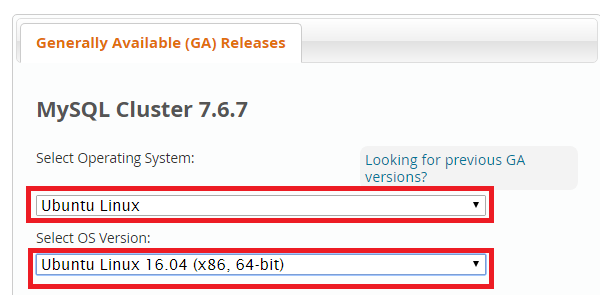
On the list that appears, find DEB Package, NDB Management Server and click Download as shown below:
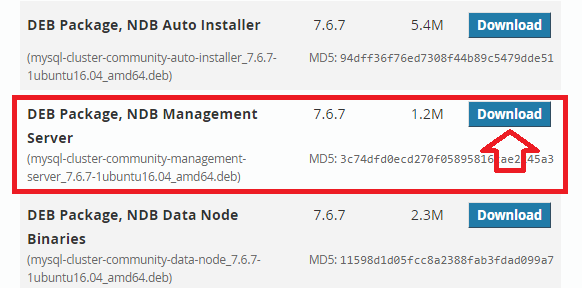
On the next screen, navigate to the bottom and right-click No thanks, just start my download to copy the link address e.g. https://dev.mysql.com/get/Downloads/MySQL-Cluster-7.6/mysql-cluster-community-management-server_7.6.7-1ubuntu16.04_amd64.deb
Refer to the image below:
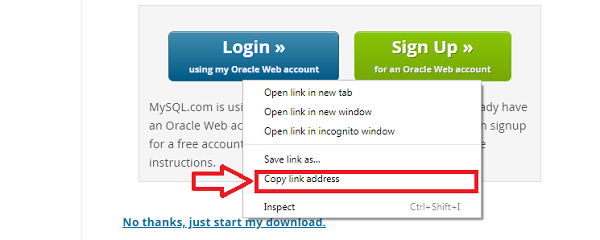
Next, ensure you are connected on the terminal window of the management server. Then cd to the tmp directory:
$ cd /tmpDownload the MySQL cluster management server DEB file using wget command and the link you have copied above:
$ wget https://dev.mysql.com/get/Downloads/MySQL-Cluster-7.6/mysql-cluster-community-management-server_7.6.7-1ubuntu16.04_amd64.debYou can now use the Debian based dpkg package manager to install the ndb_mgmd as shown below:
$ sudo dpkg -i mysql-cluster-community-management-server_7.6.7-1ubuntu16.04_amd64.debWe will first create a directory for log files /var/lib/mysql-cluster/:
$ sudo mkdir /var/lib/mysql-cluster/Then, we will create and open a config.ini file on the same directory. This is the global configuration file read by the management server that in turn redistributes the information to other node in the cluster.
The configuration file lists all the details of the management nodes, data nodes and SQL(API) nodes. So, using a nano editor, open the file:
$ sudo nano /var/lib/mysql-cluster/config.iniThen, paste the below minimum configuration information and remember to change the IP addresses to match the private IP addresses identified by your Alibaba Cloud ECS instances that you wish to include in the database cluster.
# Default settings
[ndbd default]
NoOfReplicas=2
# Management node
[ndb_mgmd]
hostname=172.16.0.1
datadir=/var/lib/mysql-cluster
# 1st data node
[ndbd]
hostname=172.16.0.2
NodeId=2
datadir=/usr/local/mysql/data
# 2nd data node
[ndbd]
hostname=172.16.0.3
NodeId=3
datadir=/usr/local/mysql/data
# SQL node
[mysqld]
hostname=172.16.0.4Press CTRL +X, Y and Enter to save the file.
In the above file, the NoOfReplicas=2 is a default parameter that can only be defined in the [ndbd default] section. The parameter defines the number of replicas each table will have on the cluster. The default, maximum and recommended value is 2 a value greater than this won’t work in a production server..
This parameter is also used to specify the size of node groups in the network. So, if you have 6 data nodes and the NoOfReplicas is set to 2, then the first group is going to be formed by server 1,2 and 3 while the second one will come from server 4, 5 and 6.
In our case, we are using only two data servers and since we are setting the NoOfReplicas to 2. Each data node(server), will be taken as a group.
To avoid a single point of failure, nodes in the same group should not be setup in the same server because a hardware problem may cause the entire cluster to stop working.
On the configuration file, a management node is defined under the [ndb_mgmd] section while data nodes are listed under [ndbd]. The API/SQL or MySQL server nodes are defined under the [mysqld] section.
Nodes participating in the cluster are assigned a unique id with the NodeId parameter. The data nodes must define a data directory using the datadir parameter.The datadir on the management node points to the directory for the log files.
Once we have created the master MySQL cluster configuration file, we will start the ndb_mgmd Management daemon.
The configuration file we created must be specified when the ndb_mgmd is started for the first time using the -f option as shown below:
$ sudo ndb_mgmd -f /var/lib/mysql-cluster/config.iniYou should get the below output:
MySQL Cluster Management Server mysql-5.7.23 ndb-7.6.7
2018-08-31 06:11:22 [MgmtSrvr] INFO -- The default config directory '/usr/mysql-cluster' does not exist. Trying to create it...
2018-08-31 06:11:22 [MgmtSrvr] INFO -- Sucessfully created config directoryThis shows that MySQL NDB Management server is setup and running on your Alibaba Cloud.
In order for the process to start at boot, we need to run a few commands:
First, let’s kill the process that we have started above:
$ sudo pkill -f ndb_mgmdThen, we need to create and open a systemd unit file for the ndb_mgmd service:
$ sudo nano /etc/systemd/system/ndb_mgmd.serviceThen, paste the code below to instruct the systemd daemon how to start, stop and restart the service:
[Unit]
Description=MySQL NDB Cluster Management Server
After=network.target auditd.service
[Service]
Type=forking
ExecStart=/usr/sbin/ndb_mgmd -f /var/lib/mysql-cluster/config.ini
ExecReload=/bin/kill -HUP $MAINPID
KillMode=process
Restart=on-failure
[Install]
WantedBy=multi-user.targetPress CTRL +X, Y and Enter to save the file.
Reload systemd manager for the changes to take effect:
$ sudo systemctl daemon-reloadNext, enable the ndb_mgmd service:
$ sudo systemctl enable ndb_mgmdThen, start the service:
$ sudo systemctl start ndb_mgmdYou can check the status of the ndb_mgmd process by running the command below:
$ sudo systemctl status ndb_mgmdWith the management node configured, we can now go ahead and configure our 2 data nodes. Please note, you must follow and repeat the below procedure for every data node on the cluster for replication to work.
The data node are responsible for storing MySQL cluster data and thus, they offer redundancy and high availability, 2 or more servers must be used.
Remember, your data nodes must be homogeneous in nature. This means you should setup the data node ECS instances with the same VCPU’s, RAM , disk space and bandwidth.
A RAM of at least 1GB is recommended for the data nodes because the cluster engine uses a lot of memory.
So, let start by installing and configuring the first data node. In our case, we will SSH to the server with the IP address 198.18.0.2.
Then, cd to the tmp directory:
$ cd /tmpJust like we have done for the management node, we are going to pull the latest NDB cluster data node deb package from MySQL download page. Select Ubuntu Linux and Ubuntu Linux(16.04(x86, 64-bit) as the version.
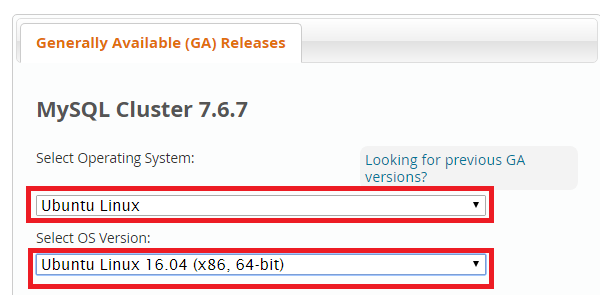
Then, scroll down on the list and select DEB Package, NDB Data Node Binaries. Then, click Download as shown below:
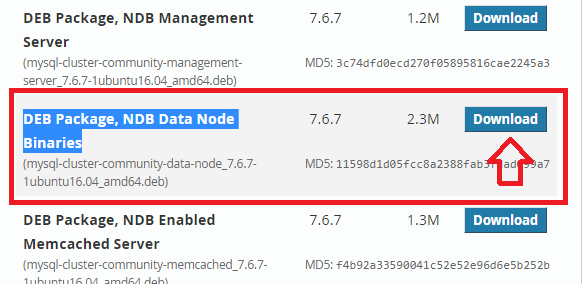
On the next page, Right click No thanks, just start my download and copy the link(e.g. https://dev.mysql.com/get/Downloads/MySQL-Cluster-7.6/mysql-cluster-community-data-node_7.6.7-1ubuntu16.04_amd64.deb) as shown below
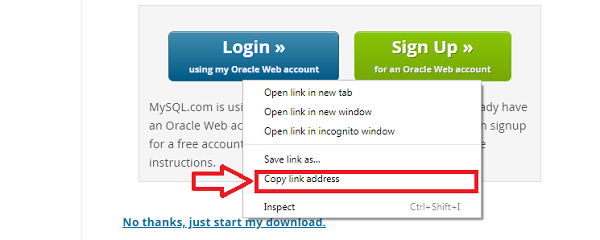
Then, download the deb file from the link you have copied using the wget command:
$ wget https://dev.mysql.com/get/Downloads/MySQL-Cluster-7.6/mysql-cluster-community-data-node_7.6.7-1ubuntu16.04_amd64.debThe MySQL cluster community data node has known dependency requirements, so we are going to install libclass-methodmaker-perl package before we install the daemon.
So first, update the package list information index:
$ sudo apt-get updateThen install libclass-methodmaker-perl using the command below:
$ sudo apt-get install libclass-methodmaker-perlWe can now go ahead and install MySQL cluster data node:
$ sudo dpkg -i mysql-cluster-community-data-node_7.6.7-1ubuntu16.04_amd64.debNext, we need to instruct the data node to connect to the management cluster to retrieve the configuration file that we created. When there are changes in the data node, the events will be transferred to the management node to be written to the cluster log file.
So, open the /etc/my.cnf file to enter the MySQL cluster management node information. That is the private IP address where the cluster management node resides, in our case 172.16.0.1
$ sudo nano /etc/my.cnfPaste the content below on the file and remember to replace 172.16.0.1 with the private IP address of your MySQL cluster management node:
[mysql_cluster]
ndb-connectstring=172.16.0.1Save the file by pressing CTRL + X, Y and Enter.
Next, create the data directory /usr/local/mysql/data because this is what we specified in the management node configuration file:
$ sudo mkdir -p /usr/local/mysql/dataStart the data node process by running the command below:
$ ndbdYou should get the below output:
2018-08-31 18:39:48 [ndbd] INFO -- Angel connected to '172.16.0.1:1186'
2018-08-31 18:39:48 [ndbd] INFO -- Angel allocated nodeid: 2To enable the ndbd service to start at boot, we will add the process in the systemd daemon. First, let’s kill the process that we initialized:
$ sudo pkill -f ndbdThen, open the /etc/systemd/system/ndbd.service file to instruct systemd on how to start, stop and restart the ndbd service:
$ sudo nano /etc/systemd/system/ndbd.servicePaste the content below:
[Unit]
Description=MySQL NDB Data Node Daemon
After=network.target auditd.service
[Service]
Type=forking
ExecStart=/usr/sbin/ndbd
ExecReload=/bin/kill -HUP $MAINPID
KillMode=process
Restart=on-failure
[Install]
WantedBy=multi-user.targetPress CTRL +X, Y and Enter to save the file.
Restart the systemd process for the changes to take effect:
$ sudo systemctl daemon-reloadThen, enable the ndbd process using the systemctl command:
$ sudo systemctl enable ndbdThen, start the ndbd process:
$ sudo systemctl start ndbdYou can check whether the ndbd process is running by typing the command below:
$ sudo systemctl status ndbdIn this step, we will install a custom MySQL community server that is bundled with the NDB storage engine. This is the SQL node and will reside in our 4th server
The SQL node will be used specifically to access the clustered data through the NDBCLUSTER storage engine. It is simply a mysqld process that works as the API(Application Programming Interface) node to manipulate data on the cluster.
Your web application or website should connect to this SQL node. So, if you are designing a software or a website, use the public IP address of this node as your host.
To setup the SQL node, we will SSH to the server with the public IP address 198.18.0.4. The MySQL cluster server applications require some dependencies, so will first update the package list index and install them.
$ sudo apt-get updateThen install libaio1 and libmecab2 packages:
$ sudo apt install libaio1 libmecab2Press Y and hit Enter when prompted to confirm the installation.
Then, cd to the tmp directory on the server
$ cd /tmpGrab the MySQL cluster DEB Bundle link from the MySQL cluster download page. Select Ubuntu Linux as the operating system and Ubuntu Linux 16.04(x86, 64 bit) as the version.
Then, find DEB bundle and click download as shown below: :

Right click No thanks, just start my download on the next page and copy the download link (e.g. https://dev.mysql.com/get/Downloads/MySQL-Cluster-7.6/mysql-cluster_7.6.7-1ubuntu16.04_amd64.deb-bundle.tar ) as shown below:
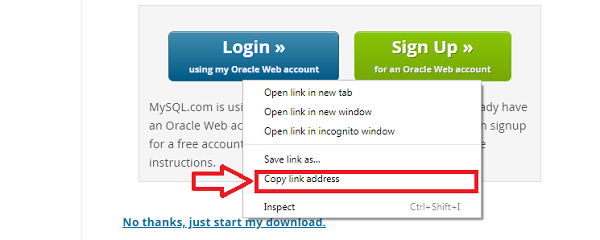
Then, download the tar file from the link you have copied using the wget command:
$ wget https://dev.mysql.com/get/Downloads/MySQL-Cluster-7.6/mysql-cluster_7.6.7-1ubuntu16.04_amd64.deb-bundle.tarThe above command will download a tar archive file e.g. mysql-cluster_7.6.7-1ubuntu16.04_amd64.deb-bundle.tar.
The zipped file contains several deb packages that we require for the installation. First create a working installation directory e.g. installation:
$ sudo mkdir installationThen, unzip the mysql-cluster_7.6.7-1ubuntu16.04_amd64.deb-bundle.tar deb files to the installation directory:
$ sudo tar -xvf mysql-cluster_7.6.7-1ubuntu16.04_amd64.deb-bundle.tar -C installation/Once the deb files are extracted and copied in the installation directory, cd to the directory.
$ cd installationThen, run the commands below one by one to install all required MySQL Cluster packages. Enter a strong password for the root user of the database server when prompted to do so:
$ sudo dpkg -i mysql-common_7.6.7-1ubuntu16.04_amd64.deb
$ sudo dpkg -i mysql-cluster-community-client_7.6.7-1ubuntu16.04_amd64.deb
$ sudo dpkg -i mysql-client_7.6.7-1ubuntu16.04_amd64.deb
$ sudo dpkg -i mysql-cluster-community-server_7.6.7-1ubuntu16.04_amd64.deb
$ sudo dpkg -i mysql-server_7.6.7-1ubuntu16.04_amd64.debNext, we need to configure MySQL server to connect to the cluster. We can do this by editing the /etc/mysql/my.cnf file:
$ sudo nano /etc/mysql/my.cnfEnter the values below and replace the IP address 172.16.0.1 with the private IP address of your Cluster Management Server :
[mysqld]
ndbcluster
[mysql_cluster]
ndb-connectstring=172.16.0.1 # private ip address of the cluster managerThe ndbcluster directive enables the ndbcluster storage engine because it is not enabled by default to save resources. Then, the ndb-connectstring points to the private IP address of the mysql management server.
Restart MySQL server for the changes to take effect:
$ sudo systemctl restart mysqlThe following MySQL cluster nodes should now be up and running on your Alibaba Cloud console.
To test if the MySQL cluster is working, enter the command below on the SQL node:
$ mysql -u root -pEnter your MySQL cluster password that you created when prompted and hit Enter. You should see the output below:
Welcome to the MySQL monitor. Commands end with ; or \g.
Your MySQL connection id is 5
Server version: 5.7.23-ndb-7.6.7 MySQL Cluster Community Server (GPL)Create a sample database:
mysql > create database test_database;Switch to the database:
mysql > use test_database;Create a sample table:
mysql> create table students(student_Id BIGINT NOT NULL, student_name VARCHAR(40) NOT NULL) ENGINE=ndbcluster;Insert data:
mysql> Insert into students(student_Id, student_name) values('1', 'JOHN DOE');
mysql> Insert into students(student_Id, student_name) values('2', 'MARY DOE');Confirm the presence of data:
mysql> select * from students;
+------------+--------------+
| student_Id | student_name |
+------------+--------------+
| 1 | JOHN DOE |
| 2 | MARY DOE |
+------------+--------------+
2 rows in set (0.00 sec)You can also test the if the MySQL cluster is working on Alibaba cloud by issuing the command below on the SQL node to open the NDB Cluster Management Client(ndb_mgm). Don’t confuse this process with NDB Cluster Management Server (ndb_mgmd) that we created in step 1:
$ ndb_mgmOutput:
-- NDB Cluster -- Management Client --
ndb_mgm>Once you get a prompt from ndb_mgm, enter the show command and hit Enter to check the cluster’s status as shown below:
ndb_mgm> show;
Connected to Management Server at: 172.16.0.1:1186
Cluster Configuration
---------------------
[ndbd(NDB)] 2 node(s)
id=2 @172.16.0.2 (mysql-5.7.23 ndb-7.6.7, Nodegroup: 0, *)
id=3 @172.16.0.3 (mysql-5.7.23 ndb-7.6.7, Nodegroup: 0)
[ndb_mgmd(MGM)] 1 node(s)
id=1 @172.16.0.1 (mysql-5.7.23 ndb-7.6.7)
[mysqld(API)] 1 node(s)
id=4 @172.16.0.4 (mysql-5.7.23 ndb-7.6.7)Congratulations, if you followed along with this guide and you are able to get the output above, it means your MySQL database cluster is up and running as expected. Remember, in order to use the NDB cluster, your database tables must use the ndbcluster engine.
The above is a detailed tutorial on setting up MySQL database cluster on Alibaba Cloud with Ubuntu 16.04 ECS. With the NDB engine, you can rest assured that your database is safe and replicated across multiple servers to prevent application failures.
Remember, you can create more data nodes to spread your data to multiple servers. If you are new to Alibaba, sign up now to get up to $1200 worth of free credit to test over 40 products including ECS instances to run MySQL database cluster for your mission critical applications.

2,593 posts | 789 followers
Followfrancisndungu - May 29, 2019
Alibaba Clouder - May 23, 2019
Alibaba Clouder - May 10, 2019
Alibaba Clouder - February 13, 2019
Alibaba Clouder - July 4, 2019
Alibaba Clouder - July 1, 2019

2,593 posts | 789 followers
Follow ECS(Elastic Compute Service)
ECS(Elastic Compute Service)
Elastic and secure virtual cloud servers to cater all your cloud hosting needs.
Learn MoreLearn More
 Marketplace
Marketplace
Marketplace is an online market for users to search and quickly use the software as image for Alibaba Cloud products.
Learn MoreMore Posts by Alibaba Clouder