By Pablo Puig, Alibaba Cloud MVP and Community Blog author.

Alibaba Cloud Elastic Desktop Service (EDS) is a cloud-based Desktop-as-a-Service (DaaS) solution that helps create and manage cloud desktops for remote employees or multi-branch collaborations. It is simple to use, secure, cost-efficient, and available globally. It supports Linux and Windows operating systems.
New Alibaba Cloud users can get a cloud desktop with up to 4 cores and 8GB of memory for only $0.1 for the first week. The special offer is only available for first-time users and only valid on one desktop.
In my opinion, this is a good opportunity to test this service and determine whether it meets all your requirements and expectations!
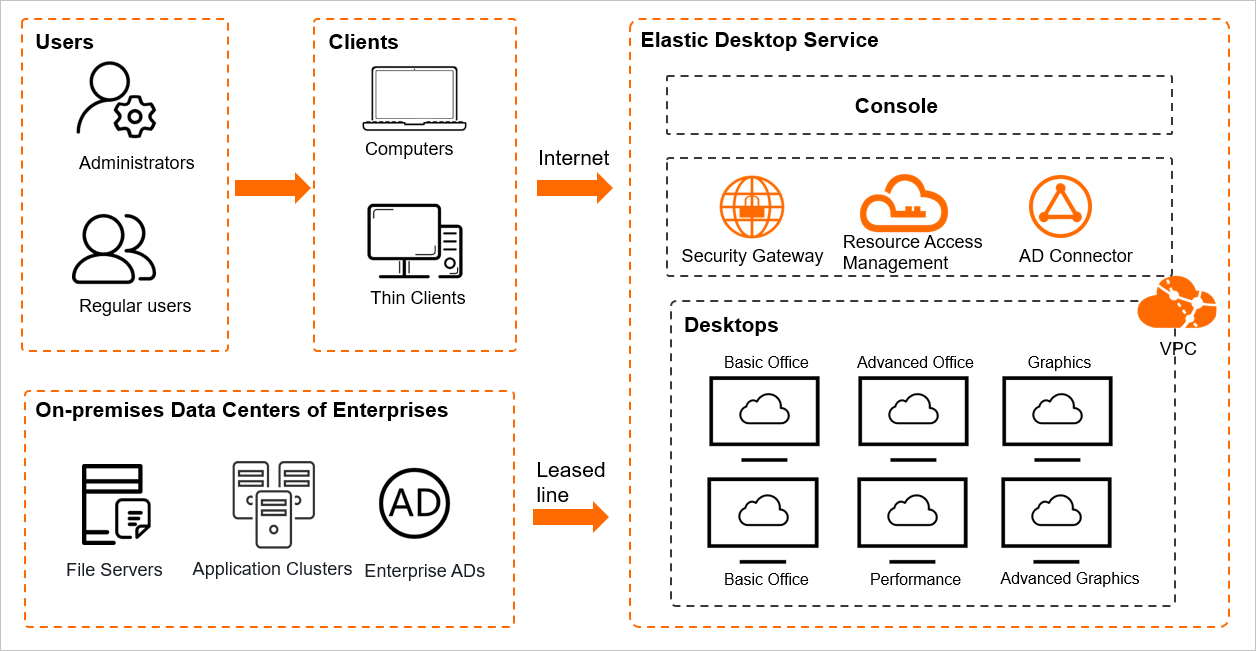
The following step-by-step guide explains how to get the special Elastic Desktop Service (EDS) offer and configure your cloud desktop from the Alibaba Cloud console.
Note: Elastic Desktop Service also offers Quick creation. However, this guide focuses on Custom creation.
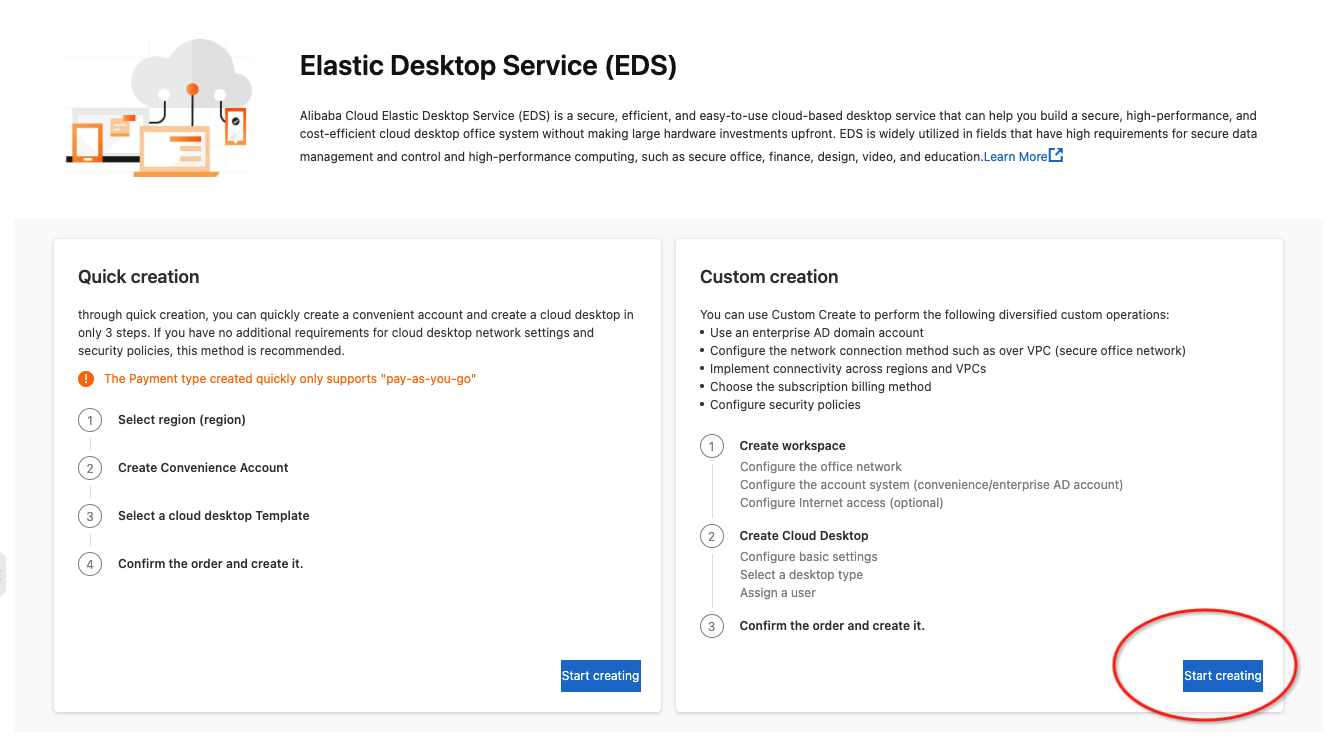
Note: EDS offers three connection methods: Internet, VPC, and Internet & VPC. You can choose the appropriate option based on whether you want to have an Internet-, internal-, or both communications.
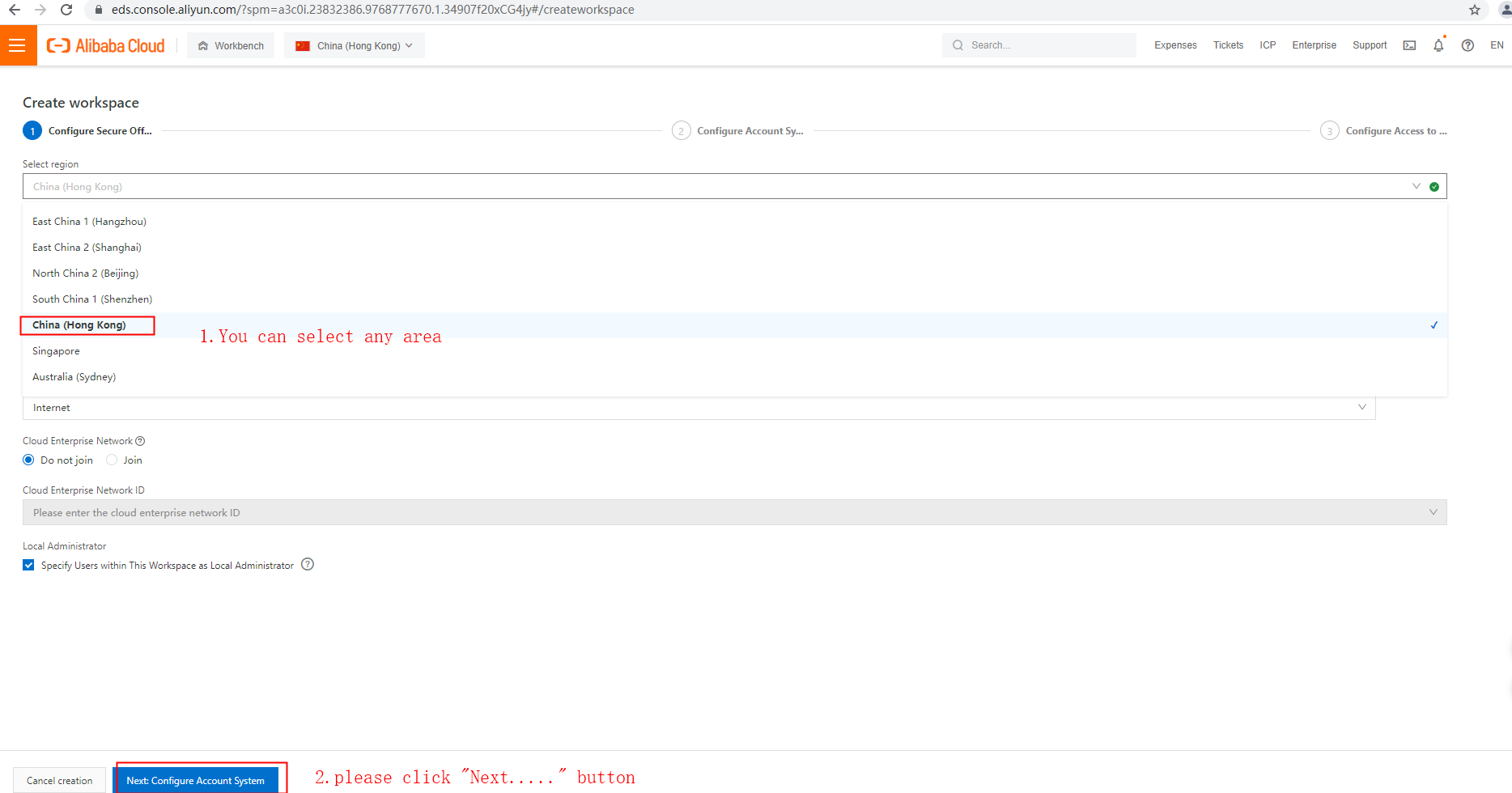
Note: EDS supports connecting to enterprise AD systems. If that is your case, choose Enterprise AD Account.
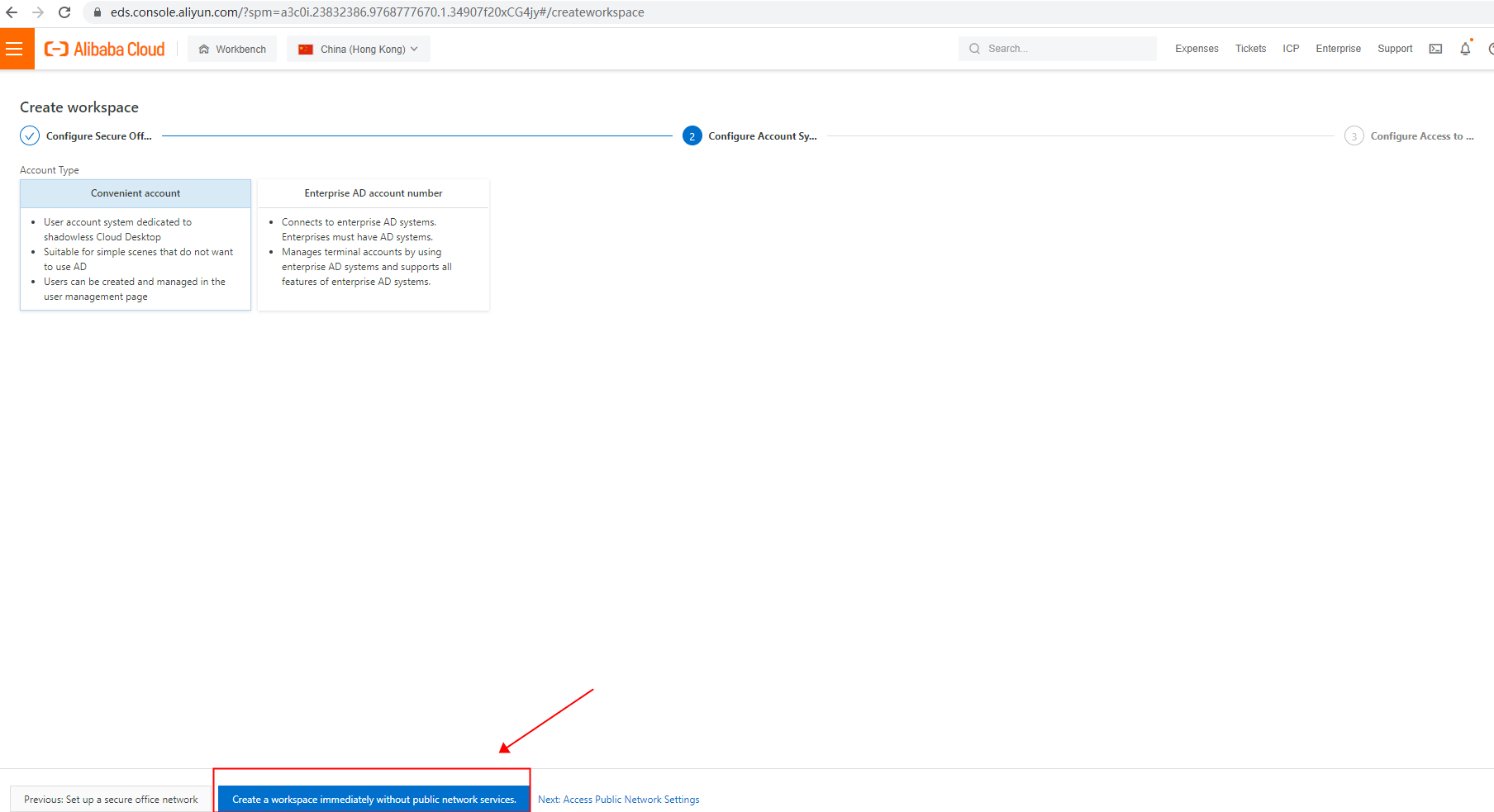
At this point, you have already created a workspace. The next step is to create cloud desktops within the workspace.
IMPORTANT: Remember that the workspace and the cloud desktops need to be created in the same region. Otherwise, you will not be able to find your workspace while creating your cloud desktop.
Note: If you cannot see the Create Cloud Desktops button, choose the region of your workspace first. You can find the regions on the top as shown in the picture below:
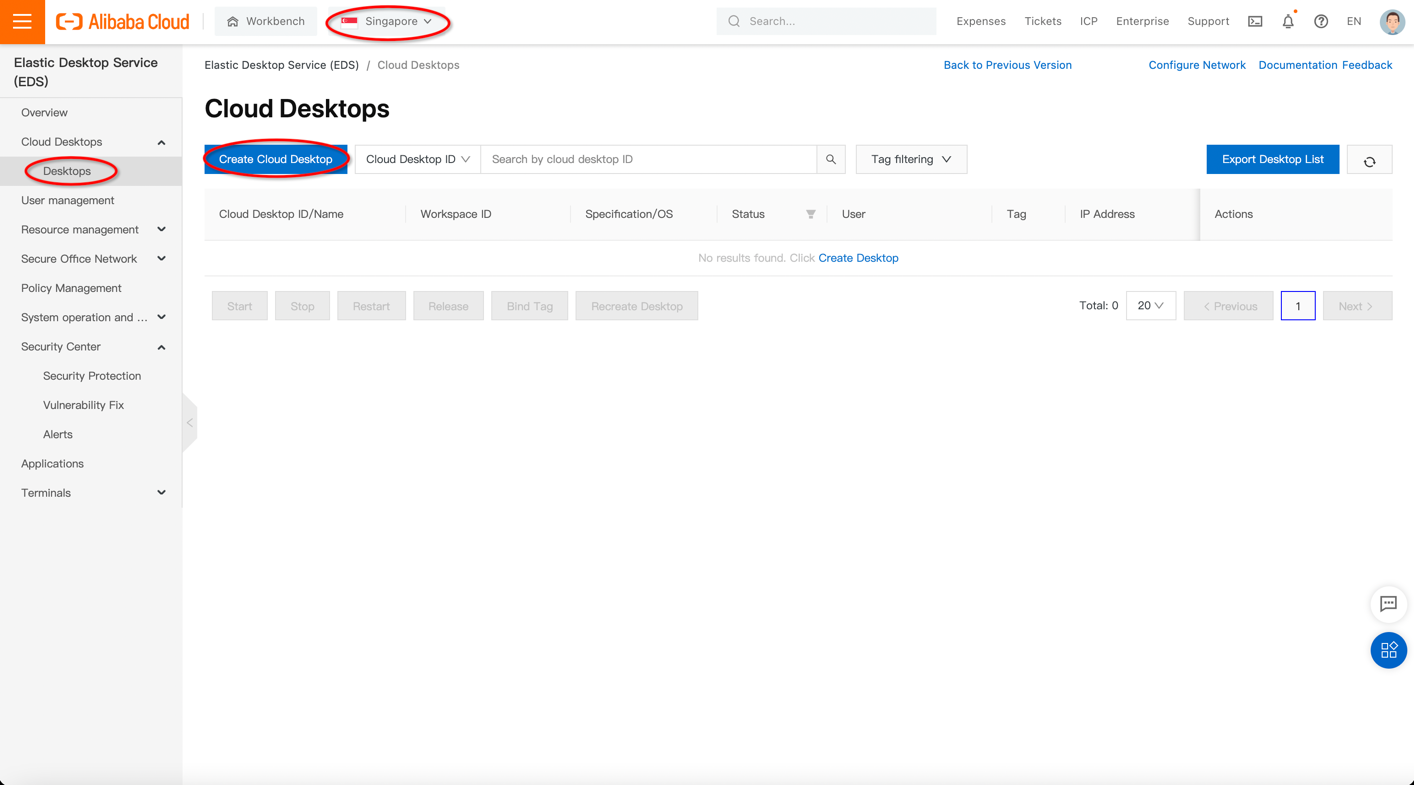
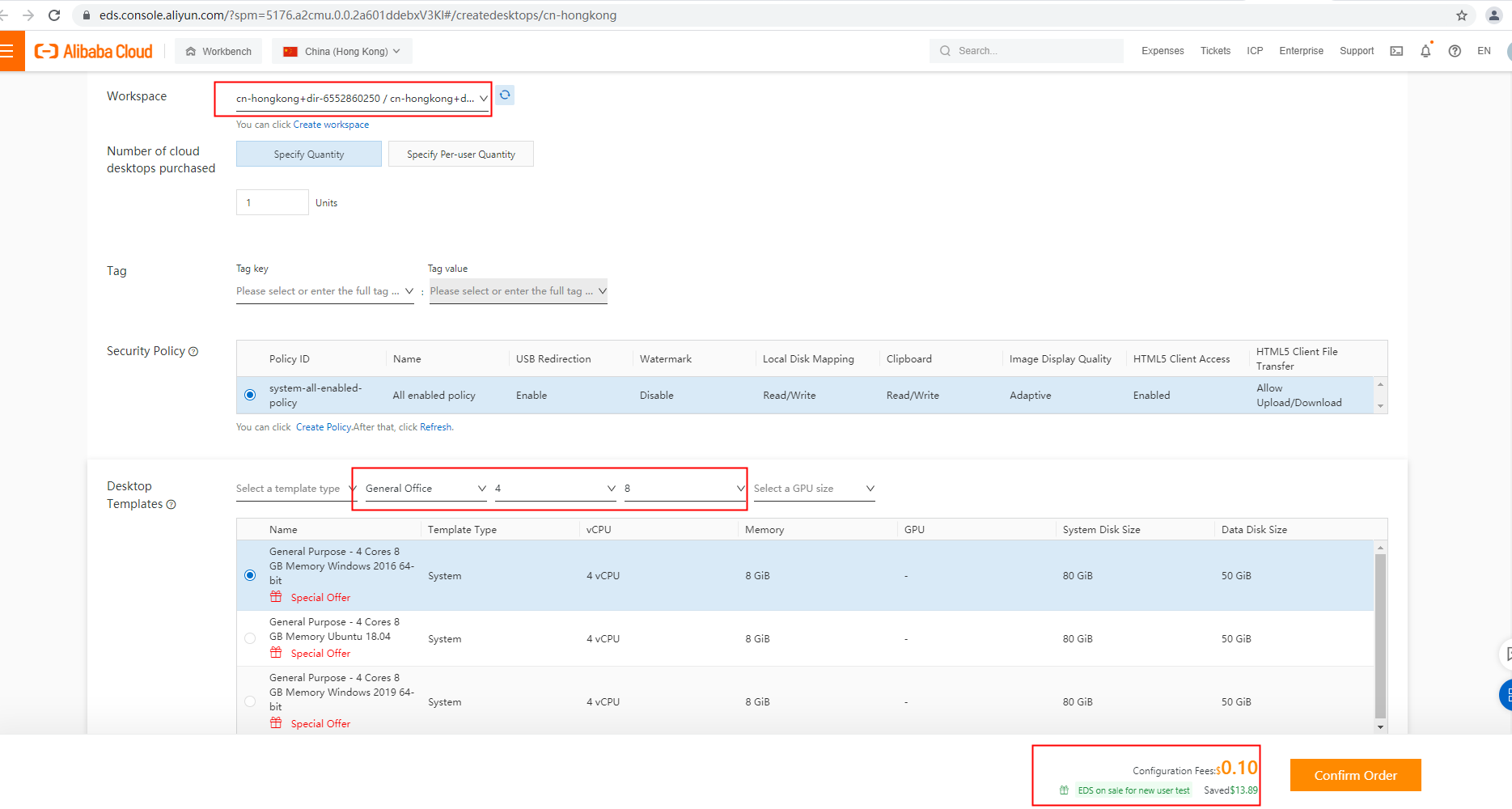
This article highlighted the special $0.1 Elastic Desktop Service (EDS) offer. We also explained what Alibaba Cloud EDS does and how to configure it to get the special offer. The process takes no longer than five minutes to create; it is totally worth it to find your own conclusions!
You may also follow the video below to get the offer.

864 posts | 196 followers
FollowAlibaba Clouder - March 15, 2021
Alibaba Cloud Community - November 9, 2021
Alibaba Cloud Community - September 27, 2021
JDP - December 2, 2021
Alibaba Cloud Community - March 25, 2022
Alibaba Cloud TC Content - November 3, 2021

864 posts | 196 followers
Follow Elastic Desktop Service
Elastic Desktop Service
A convenient and secure cloud-based Desktop-as-a-Service (DaaS) solution
Learn More Managed Service for Grafana
Managed Service for Grafana
Managed Service for Grafana displays a large amount of data in real time to provide an overview of business and O&M monitoring.
Learn More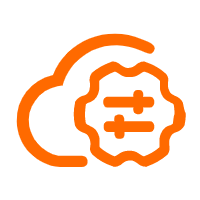 Bastionhost
Bastionhost
A unified, efficient, and secure platform that provides cloud-based O&M, access control, and operation audit.
Learn More ECS(Elastic Compute Service)
ECS(Elastic Compute Service)
Elastic and secure virtual cloud servers to cater all your cloud hosting needs.
Learn MoreMore Posts by Alibaba Cloud Community