By Hitesh Jethva, Alibaba Cloud Tech Share Author. Tech Share is Alibaba Cloud's incentive program to encourage the sharing of technical knowledge and best practices within the cloud community.
Mail-in-a-Box is an open source software that allows you to become your own mail service provider in a few easy steps. You can easily turn your fresh system into a working mail server. You don't need to be a technology expert to set it up. Mail-in-a-Box comes with lots of security features including, Fail2ban, UFW, graylisting, SPF, DKIM, DMARC, opportunistic TLS, strong ciphers, HSTS, and DNSSEC, making it easy to host a full-stack email solution for multiple domains.
Mail-in-a-Box uses the following components:
In this tutorial, we will be installing Mail-in-a-Box on an Alibaba Cloud Elastic Compute Service (ECS) Ubuntu 16.04 server.
First, log in to your Alibaba Cloud ECS Console. Create a new ECS instance, choosing Ubuntu 16.04 as the operating system with at least 2GB RAM. Connect to your ECS instance and log in as the root user.
Once you are logged into your Ubuntu 16.04 instance, run the following command to update your base system with the latest available packages.
apt-get update -yBefore starting, you will need to setup hostname of the instance. You can do this with the following command:
nano /etc/hostnameAdd the following lines:
test.example.comSave and close the file. Then, you will need to modify the /etc/hosts file to associate the hostname with the server's IP address.
nano /etc/hostsAdd the following lines:
your-server-ip test.example.com testSave and close the file, when you are finished.
It is recommended to delegate DNS responsibilities to the Mail-in-a-Box server. To do so, you will need to set up glue records so you can securely and correctly set up the server for email.
First, log in to your account on your domain name registrar's site and set up a Glue Record for your domain.
Next, open your DNS panel and add the following records
ns1.test.example.com your-server-ip
ns2.test.example.com your-server-ipNote: Replace test.example.com with your FQDN and your-server-ip with the IP address of your new server.
You can install Mail-in-a-Box easily using Mail-in-a-Box installation script. You can run this script with the following command:
curl -s https://mailinabox.email/bootstrap.sh | bashThe installation script will prepare Mail-in-a-Box installer to run. Once it completed, you should see the following thanks screen which says that the installer will ask us some answers required for the complete installation of Mail-in-a-Box.
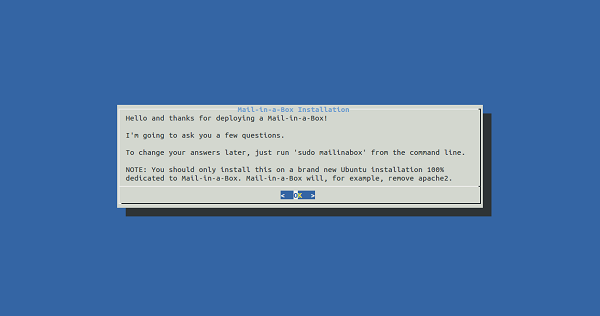
Here, click on the OK button. You should see the following page:
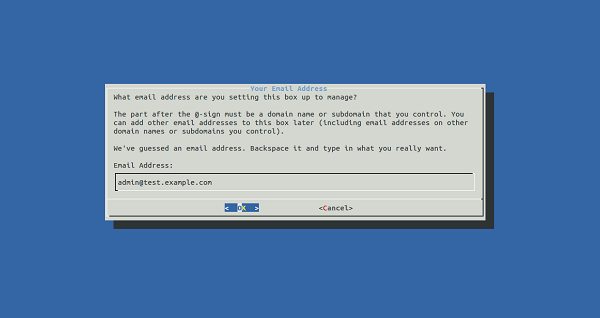
Here, provide your first email address that you will use to your Mail-in-a-Box control panel and use as the default email address for your server. Then, click on the OK button, you should see the following page:
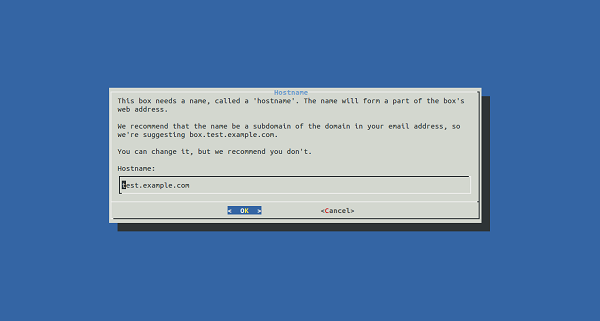
Now, provide hostname of your server and click on the OK button. You should see the following page:
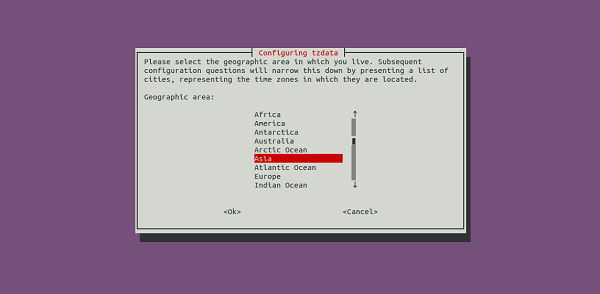
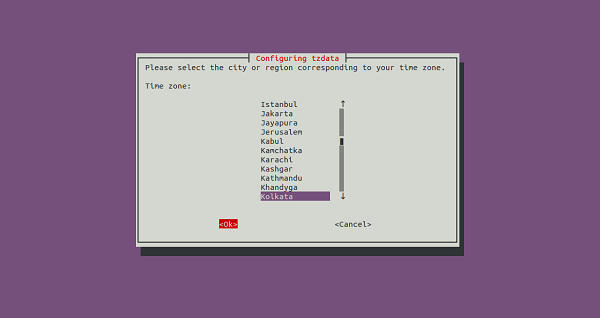
Now, select your country and region corresponding with your timezone. Then, click on the OK button. You should see the following page:
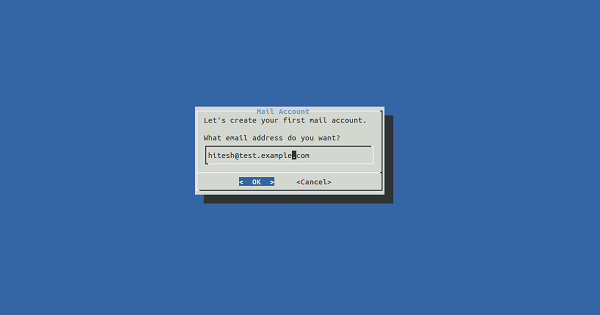
Here, provide your default email address to log in to the control panel. Then, click on the OK button. Once the installation has been completed successfully. You should see the following output:
-----------------------------------------------
Mail-in-a-Box uses Let's Encrypt to provision free certificates
to enable HTTPS connections to your box. You'll now be asked to agree
to Let's Encrypt's terms of service.
Saving debug log to /var/log/letsencrypt/letsencrypt.log
Registering without email!
- - - - - - - - - - - - - - - - - - - - - - - - - - - - - - - - - - - - - - - -
Please read the Terms of Service at
https://letsencrypt.org/documents/LE-SA-v1.2-November-15-2017.pdf. You must
agree in order to register with the ACME server at
https://acme-v02.api.letsencrypt.org/directory
- - - - - - - - - - - - - - - - - - - - - - - - - - - - - - - - - - - - - - - -
(A)gree/(C)ancel: A
IMPORTANT NOTES:
- Your account credentials have been saved in your Certbot
configuration directory at /home/user-data/ssl/lets_encrypt. You
should make a secure backup of this folder now. This configuration
directory will also contain certificates and private keys obtained
by Certbot so making regular backups of this folder is ideal.
-----------------------------------------------
Your Mail-in-a-Box is running.
Please log in to the control panel for further instructions at:
https://150.129.105.114/admin
You will be alerted that the website has an invalid certificate. Check that
the certificate fingerprint matches:
65:DA:2A:94:82:EE:A6:90:93:50:1D:3E:C0:E3:07:4A:5C:25:11:DE:39:1D:93:B6:B0:7B:B3:A8:BF:7F:57:C2
Then you can confirm the security exception and continue.Mail-in-a-Box is now installed and configured. It's time to access it through the web browser.
Open your web browser and type the URL https://your-server-ip/admin. You will get a security warning in your browser window.
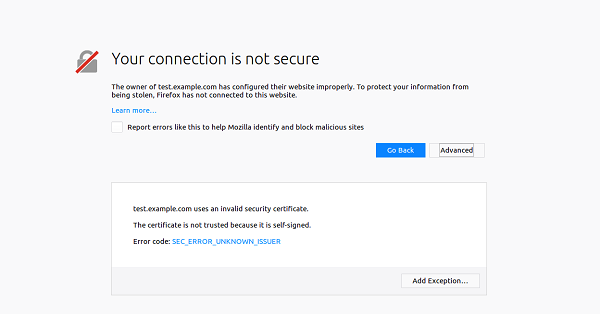
Simply ignore the error and click on the Add Exception button. You should see the following page:
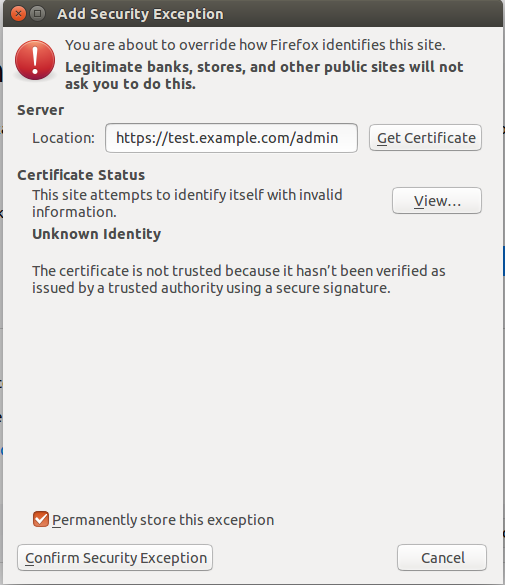
Now, click on the Confirm Security Exception button. You will be redirected to the Mail-in-a-Box login page as shown below:
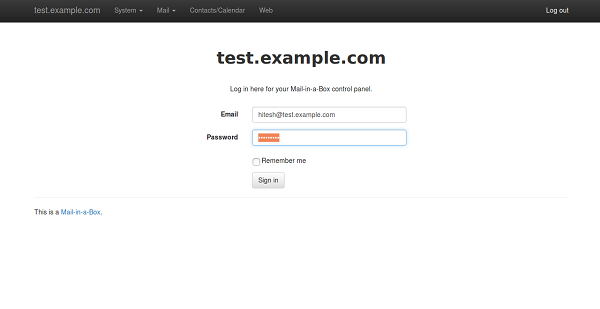
Now, provide your email address and password. Then, click on the Sign In button. You will be redirected to the Mail-in-a-Box default dashboard as shown below:
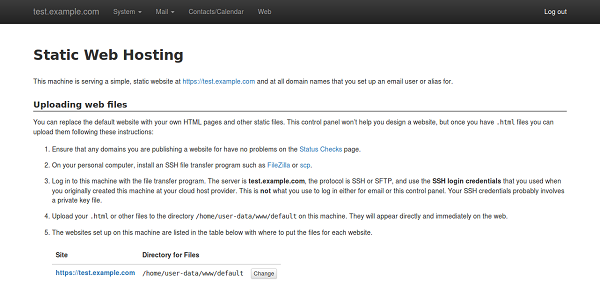
That's it.
Congratulations! You have successfully installed and configured Mail-in-a-Box server on an Alibaba Cloud Elastic Compute Service with Ubuntu 16.04. You can now add additional email addresses to your Mail-in-a-Box server and deploy it in the production environment. You are recommended to add a CA Certificate so that you can use your Mail-in-a-Box in secure production environment.
Alibaba Cloud DirectMail is a simple and efficient service to send email notifications and batch email quickly and efficiently without the need to build your own email server. DirectMail is a key product for serving Alibaba's own e-commerce platforms, which includes servicing Alibaba's record-breaking annual sales festival.
DirectMail guarantees stable and high conversion rates across various mail channels. Emails can be sent with the product console, API interface, and SMTP interface.
Windows and SQL Server 2008 Support Expiring in 2020: Threat or Opportunity?
How to Set Up a Highly Available PostgreSQL Cluster Using Patroni on Ubuntu 16.04

2,593 posts | 790 followers
FollowAlibaba Clouder - February 13, 2018
Alibaba Clouder - April 23, 2019
Alibaba Clouder - May 7, 2019
Alibaba Clouder - June 4, 2019
Alibaba Clouder - February 13, 2019
Alibaba Clouder - June 11, 2018

2,593 posts | 790 followers
Follow ECS(Elastic Compute Service)
ECS(Elastic Compute Service)
Elastic and secure virtual cloud servers to cater all your cloud hosting needs.
Learn More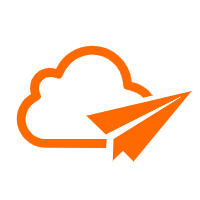 DirectMail
DirectMail
A simple and efficient email service to help you send transactional notifications and batch email
Learn More Marketplace
Marketplace
Marketplace is an online market for users to search and quickly use the software as image for Alibaba Cloud products.
Learn MoreMore Posts by Alibaba Clouder
5179851025491276 February 24, 2019 at 4:26 pm
Mujhe adhar cad check karna h