By M Muzaffer Azam
This article explains how to upgrade your user databases from previous versions of SQL Server to SQL Server 2019 over Alibaba Cloud using the Data Migration Assistant (DMA).
First, assess the previous SQL Server instance using the Data Migration Assistant (DMA) before upgrading your SQL Server instance.
Complete the following steps to use DMA to create an assessment:
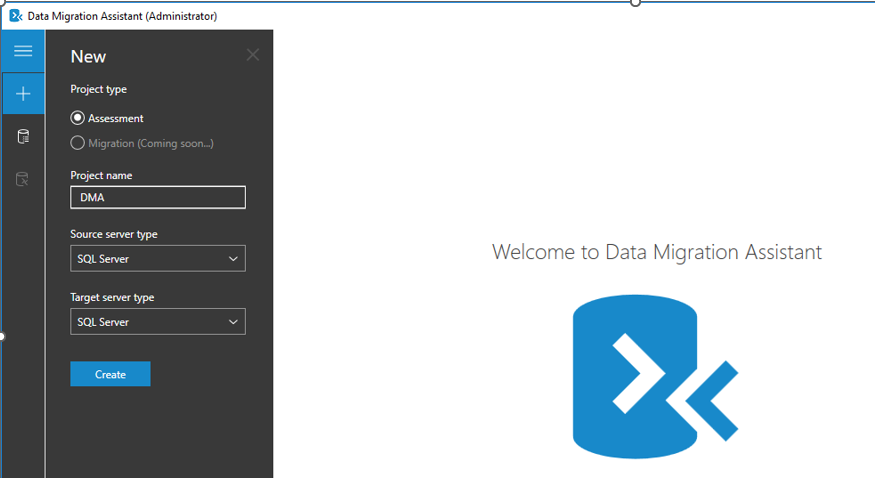
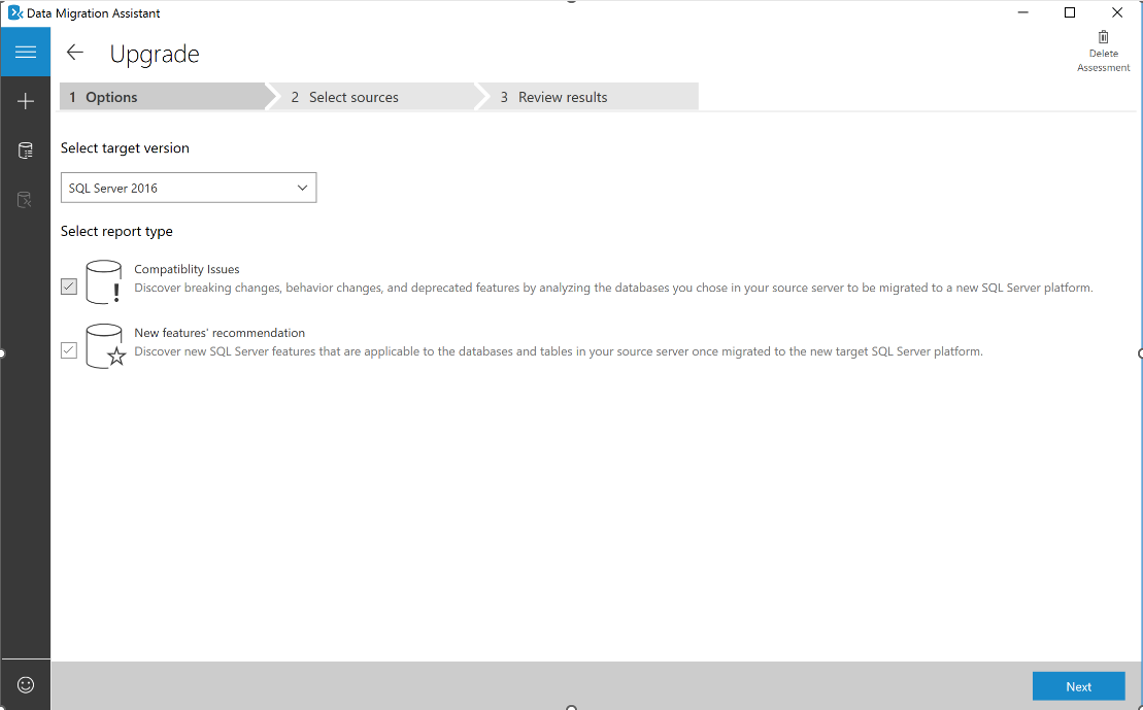
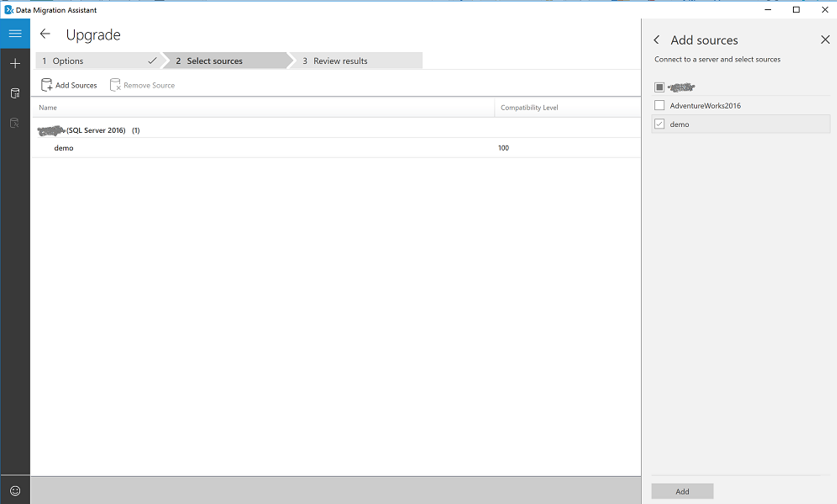
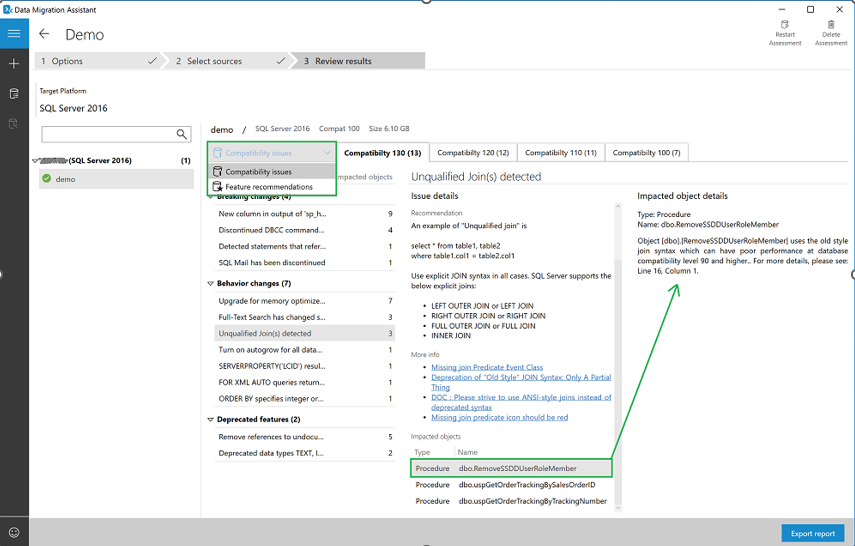
Feature recommendations cover various features, such as In-Memory OLTP and Columnstore, Always Encrypted (AE), Dynamic Data Masking (DDM), and Transparent Data Encryption (TDE)
After assessing the source database instance(s) you're migrating, you need to convert the schema to work in the target environment for heterogenous migrations. Since upgrading to a newer version of SQL Server would be considered a homogeneous migration, the convert step is unnecessary.
After you have the necessary prerequisites in place and have completed the tasks associated with the pre-migration stage, you're ready to complete the schema and data migration. A successful migration and upgrade means you've addressed all the issues discovered from the pre-migration stage.
Review the compatibility issues discovered with the DMA tool
Preserve backup logs, maintenance plans, and other automated tasks (including jobs) by creating a backup of the system database msdb
View linked servers by using SQL Server Management Studio. In the Object Explorer, right-click server objects to expand the list.
Additional considerations may be needed based on the complexity of your data and environment:
After assessing your databases, the next step is to begin the process of migrating the schema and database using DMA.
Migrate schema and data sync
Complete the following steps to use DMA to create a migration project:
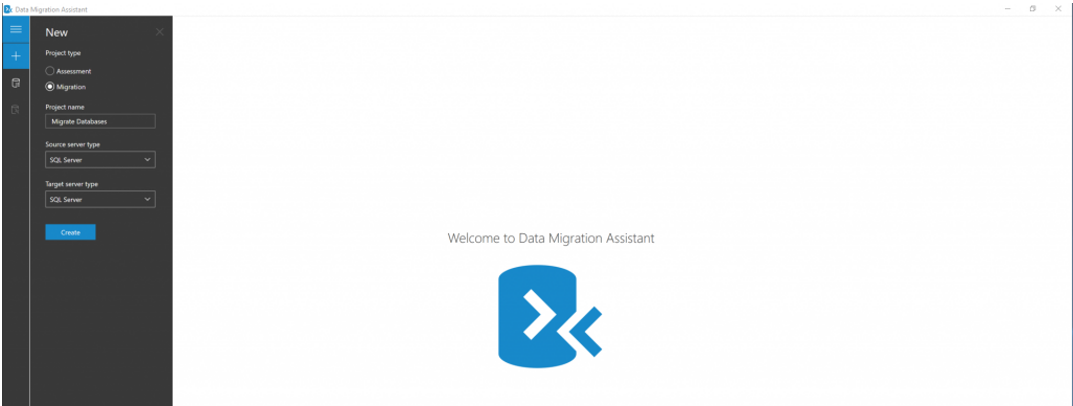
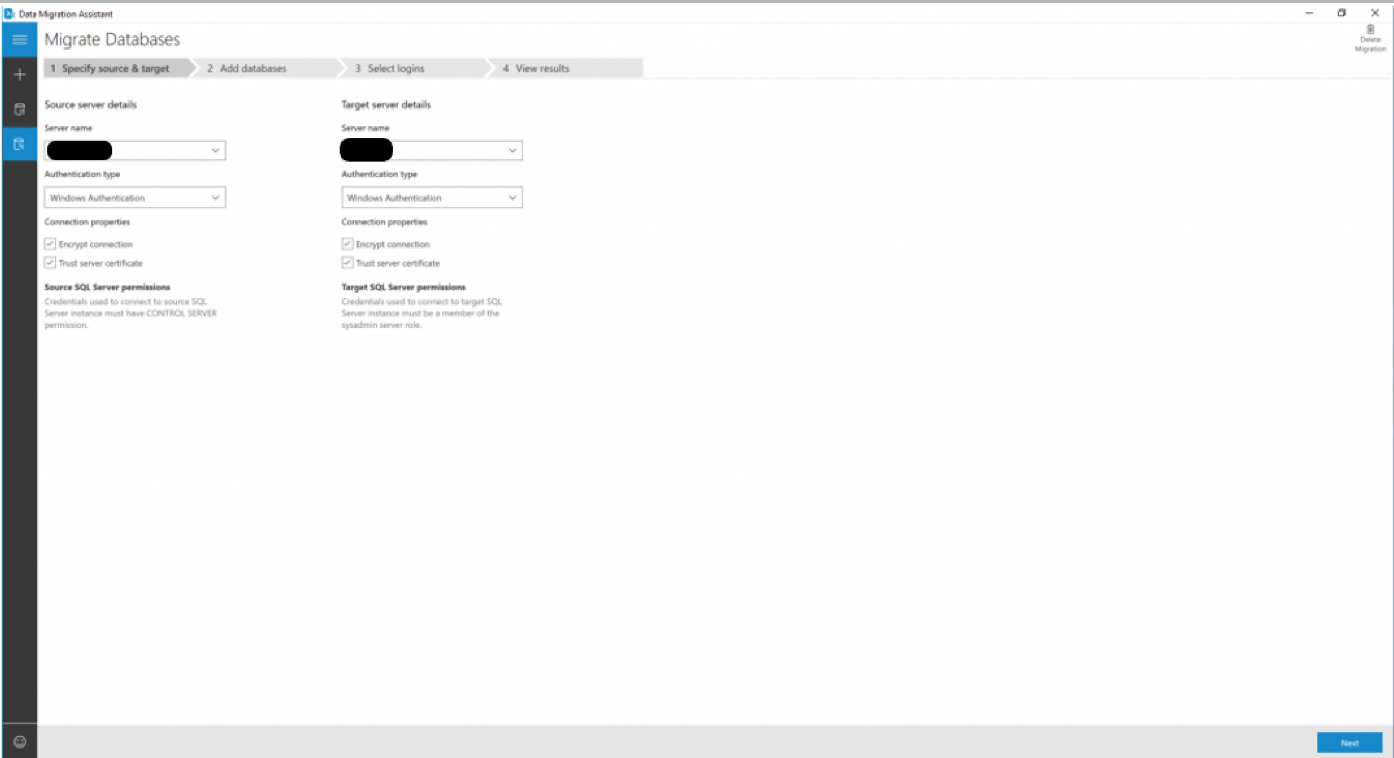
Note: Make sure the service account running the source SQL Server instance has write privileges on the shared location and the target SQL Server service account has read privileges on the shared location.
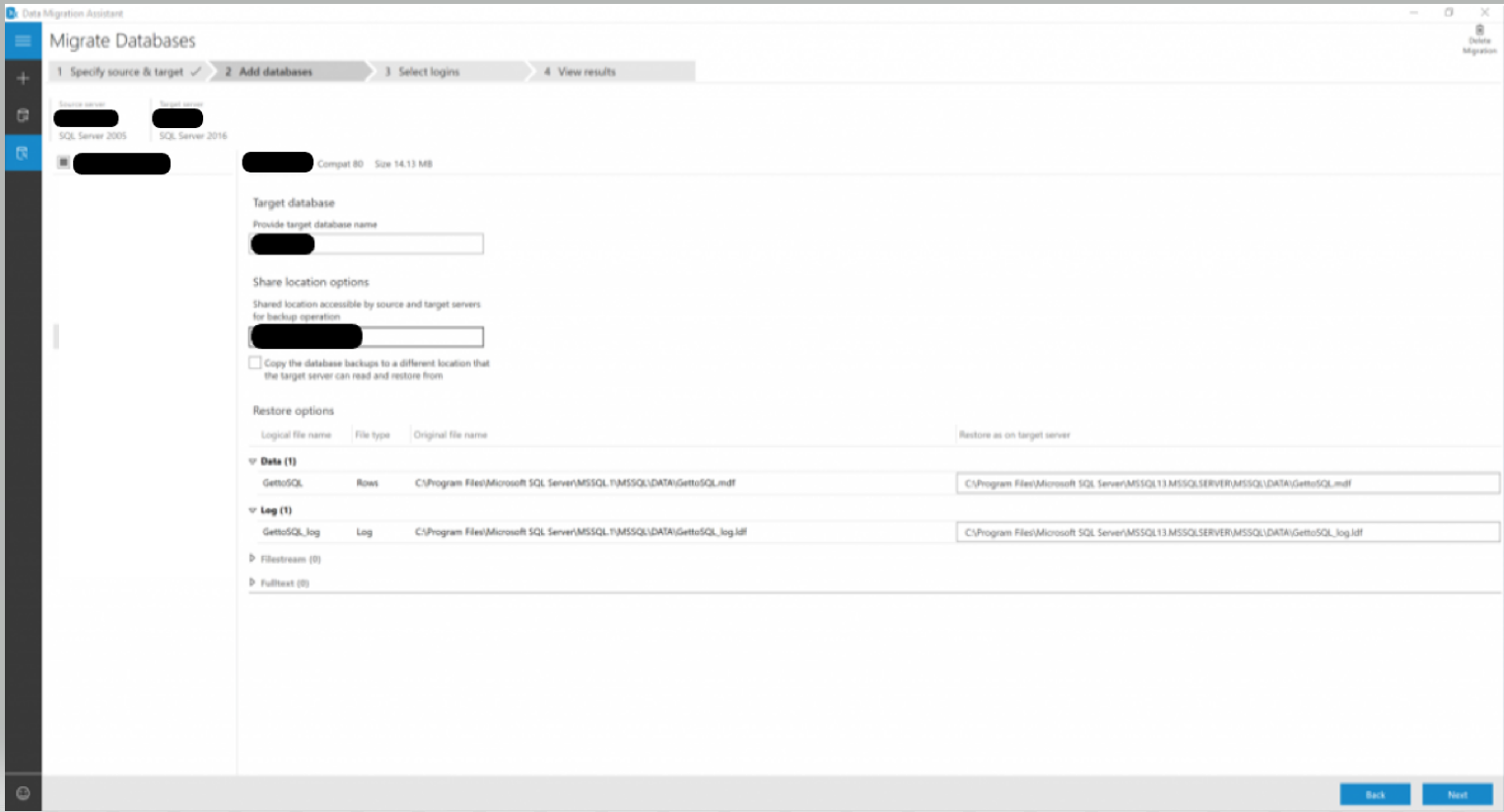
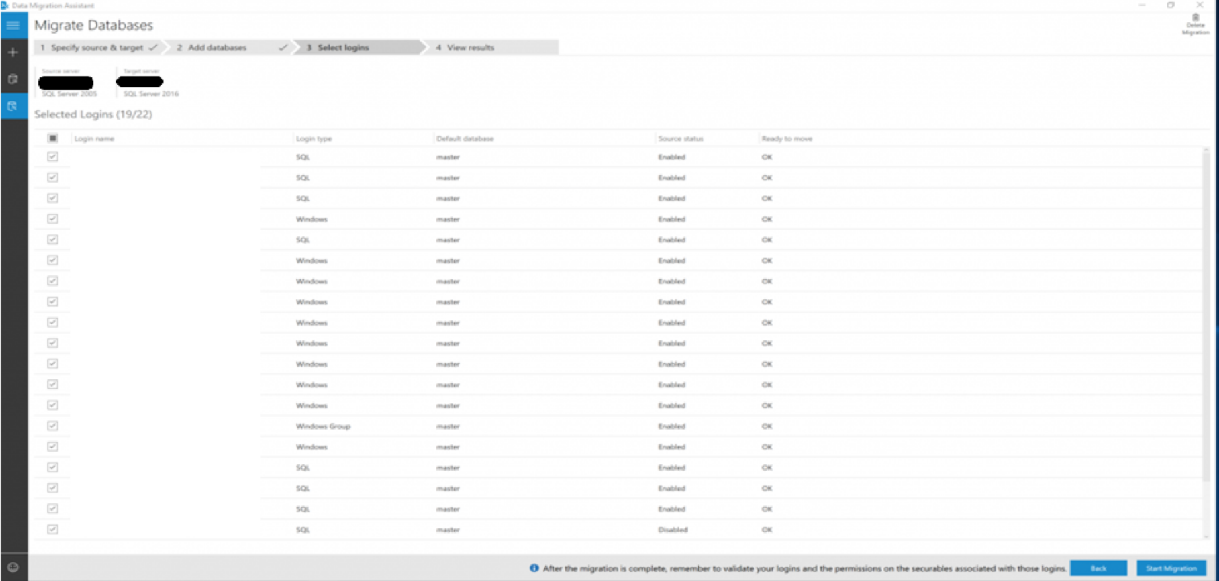
The source you're migrating to continues to change after the one-time migration occurs for minimal-downtime migrations. Data and schema may be different from the target. You need to ensure every change in the source is captured and applied to the target in near real-time during this process. Verify changes in the source have been applied to the target and then cutover from the source to the target environment.
Support for minimal-downtime migrations isn't yet available for this scenario, so the Data sync and cutover plans aren't currently applicable.
After you've successfully completed the Migration stage, you need to go through a series of post-migration tasks to ensure that everything is functioning as smoothly and efficiently as possible. The post-migration is crucial for reconciling any data accuracy issues, verifying completeness, and addressing performance issues with the workload.
14 posts | 2 followers
FollowAlibaba Cloud Community - September 2, 2022
Alibaba Clouder - August 24, 2020
Alibaba Cloud Community - March 21, 2022
Alibaba Cloud Security - February 17, 2020
Alibaba Clouder - February 18, 2019
ApsaraDB - October 27, 2023
14 posts | 2 followers
Follow Cloud Migration Solution
Cloud Migration Solution
Secure and easy solutions for moving you workloads to the cloud
Learn More ISV Solutions for Cloud Migration
ISV Solutions for Cloud Migration
Alibaba Cloud offers Independent Software Vendors (ISVs) the optimal cloud migration solutions to ready your cloud business with the shortest path.
Learn More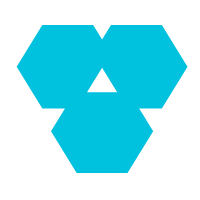 Database Overview
Database Overview
ApsaraDB: Faster, Stronger, More Secure
Learn More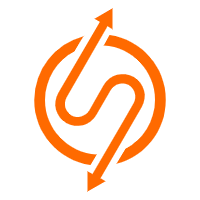 ApsaraDB RDS for SQL Server
ApsaraDB RDS for SQL Server
An on-demand database hosting service for SQL Server with automated monitoring, backup and disaster recovery capabilities
Learn MoreMore Posts by 5544031433091282